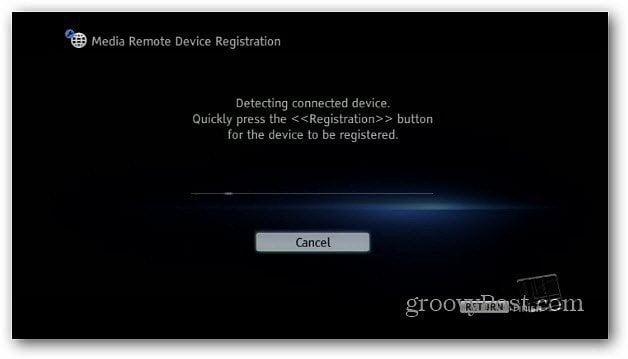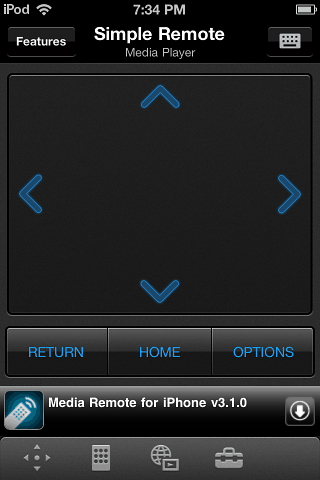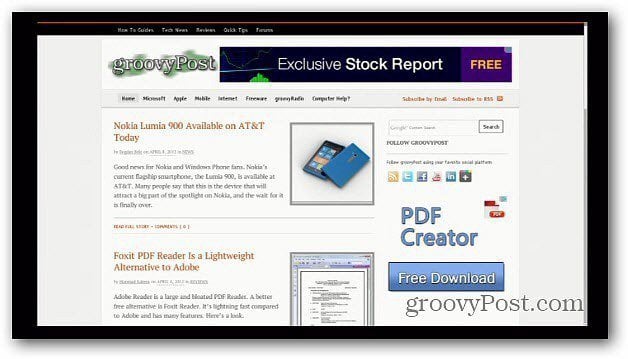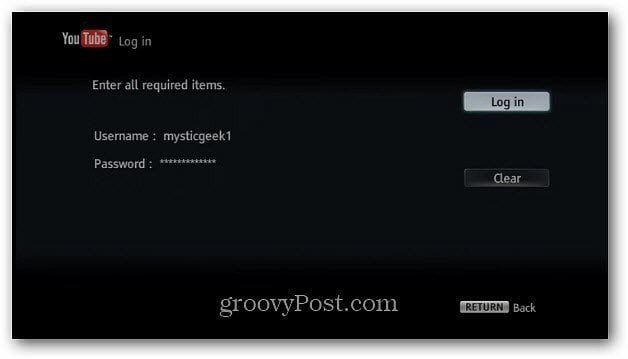Sony Streaming Player iOS App
First, download and install Media Remote app for your iPhone, iPad, or iPod touch. Then tap the icon to launch it. Out of the box, it provides a demo remote that you can use to get used to its features. It’s not a tutorial but a fully interactive version of the remote. If you’re new to the Media Remote, it’s a good idea to click through it for a few minutes to get used to where everything is. After you’re used to the Media Remote, pair it up with your Sony Streaming Player. On the Media Remote App, go to the Device screen. You should see the Sony Player listed. Click on it. That brings you to the Add Registration screen. Then on your Sony Player, go to Setup » Network Settings » Media Remote Device Registration.
Then select Start Registration.
The Sony Player begins searching your network for the device with the Media Remote App. At the same time, it’s searching to tap the Registration button on your device. I had to do this twice for the player to detect it. Your mileage may vary.
After the remote is detected, you’ll see the following Settings screen. Here is where you can make adjustments to how the remote behaves with your streaming player.
On your Sony Player screen, you’ll see the device has been successfully registered. Select Finish.
Now you can begin using your iDevice as a remote control for your Sony Streaming Player. Media remote is intuitive and easy to use. The biggest advantage is the ability to use the iOS on-screen keyboard when typing is required. For instance, if you’re using the Web Browser application.
Or when logging into services like YouTube or Netflix.
Much easier than using the standard remote the box comes with and using the on-screen keyboard.
The Media Remote is created by Sony and is free. It works on several devices like the Sony Streaming Player (SMP-N100 and N200) and modern BRAVIA TV or Blu-ray Player models. It doesn’t work with the PlayStation 3, though.
Sony Products Compatible
Here’s a list of compatible products according to Sony. Comment Name * Email *
Δ Save my name and email and send me emails as new comments are made to this post.
![]()

![]()