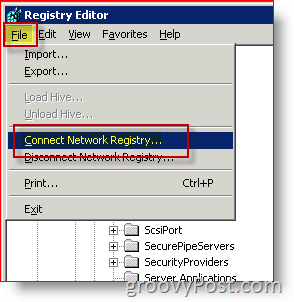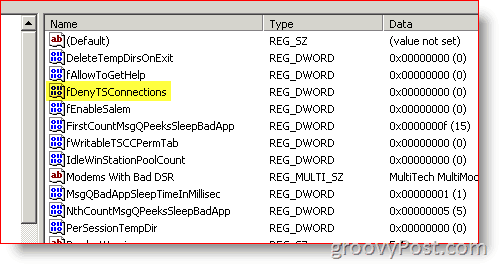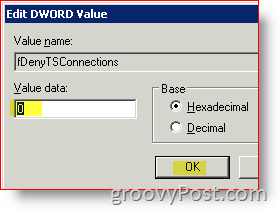Remote Desktop on Windows XP and Server 2003 is not enabled by default, but if you need to connect remotely using RDP (remote desktop), you’re not stuck. As long as you have Admin rights on the box and you can get access to its registry, just follow the simple steps below. Remotely Enable RDP on Windows XP and Windows Server 2003 1. Open Regedit 2. Click File in the File Menu Click Connect Network Registry
3. Browse to (or Type in) the PC or Server Name Click OK 4. Browse to this key on the Remote System: HKLMSYSTEMCurrentControlSetControlTerminal Server 5. Double click on fDenyTSConnection
6. Change value data to “0” and click OK
7. Close Regedit 8. Reboot the remote system using: shutdown -m \remoteserver –r from a command prompt (remoteserver is the name of the server or PC that you want to reboot.) Now Remote Desktop is enabled on the remote system! Comment Name * Email *
Δ Save my name and email and send me emails as new comments are made to this post.