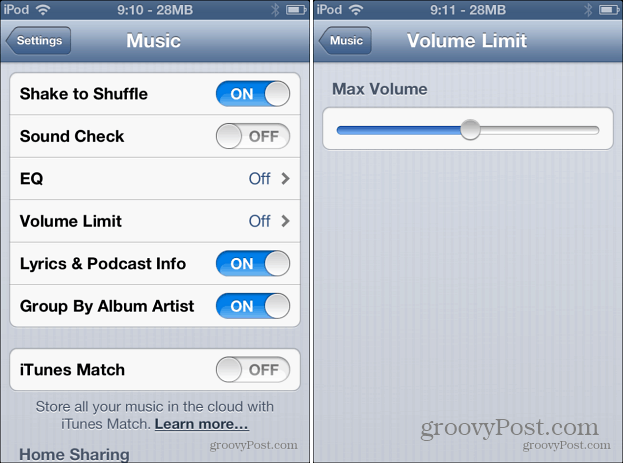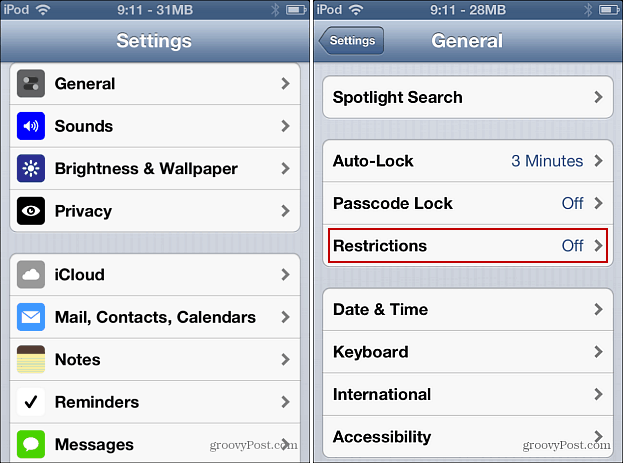Set Volume Restrictions on iPhone, iPad and iPod touch
Go to Settings > Music and scroll down and tap Volume Limit. Then adjust the slider to a lower level that you want the device to max out at.
Next go back to the main menu in Settings and tap General, scroll down and tap Restrictions.
When you set up Restrictions on iOS, you’ll need to enable a four digit passcode. Make sure to pick something secure that your kid won’t know.
Scroll down again and tap Volume Limit, then check “Don’t Allow Changes” and you’re done!
Now if your kid tries to crank up the volume to the new Justin Bieber song, it will only go as loud as you set the volume for. That’s good for their ears, and good for you because you don’t have to hear it on long family trips. In fact, you might want to set a volume limit on your own iOS device. There’s been many times when I have launched an app or song while wearing headphones and didn’t realize the volume was maximized…very annoying. Comment Name * Email *
Δ Save my name and email and send me emails as new comments are made to this post.