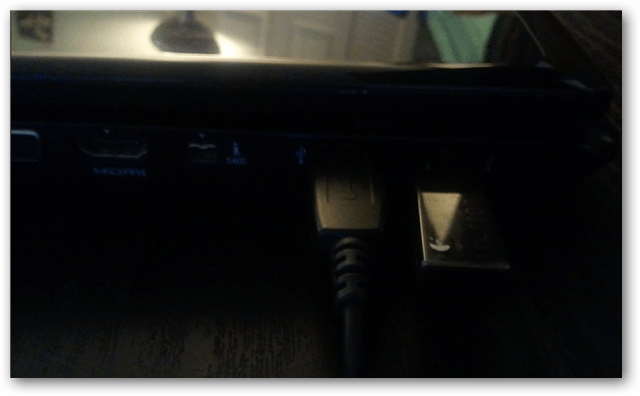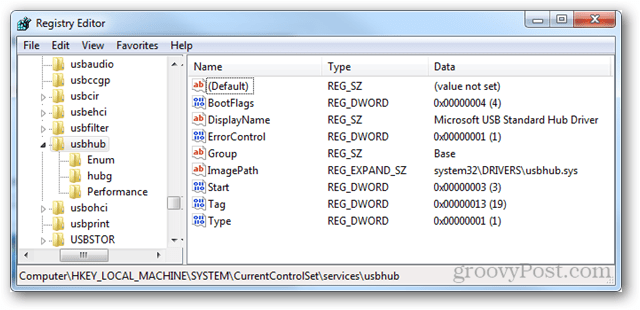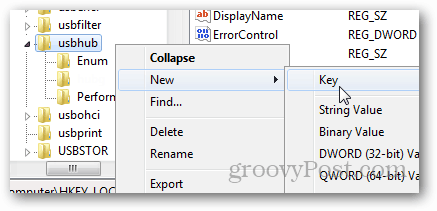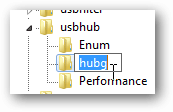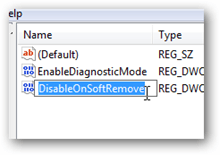So with that said, you have 3 options.
How to Apply a Global Setting for all USB device safely removed from your PC
You can follow the manual instructions below, or just download this global registry fix. All of the settings we need to adjust can be found in the Windows registry. To get started open up regedit from the Start menu.
Browse to the following registry key:
Within the usbhub key, you need to enter another key called hubg. If this key isn’t there, you can make one. Right-click the usbhub folder select New » Key and name it hubg.
Now within hubg make a new DWORD (32-bit) called DisableOnSoftRemove. To do this right click the empty right pane and select New » DWORD (32-bit) Value.
Now open up the new DWORD and change the value data to 1 – Hexadecimal. You can do this by double-clicking the DWORD or right-click it and selecting Modify. Click OK to save and exit.
That’s it. Now you can power off USB devices without physically disconnecting them. For individual devices, see this Microsoft help file. Comment Name * Email *
Δ Save my name and email and send me emails as new comments are made to this post.