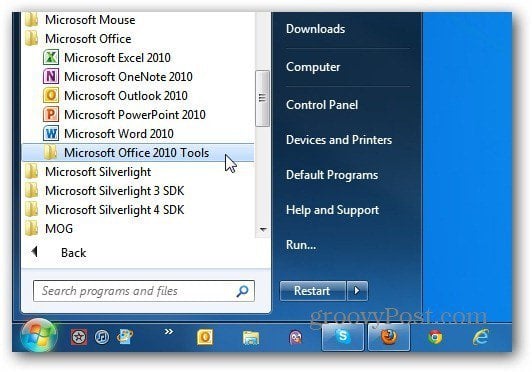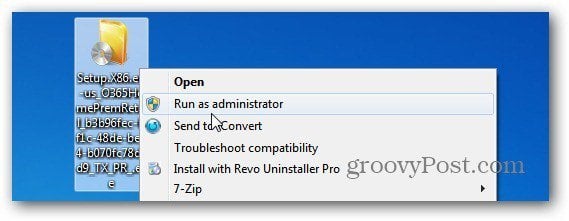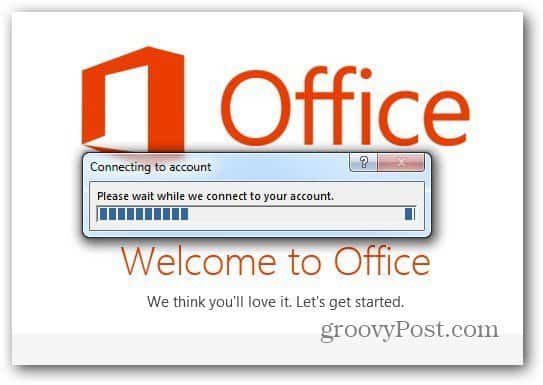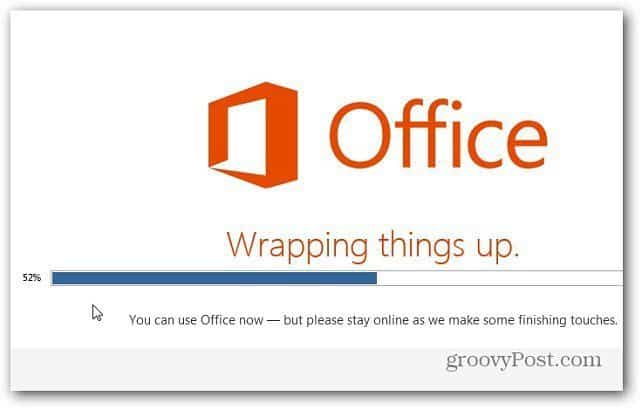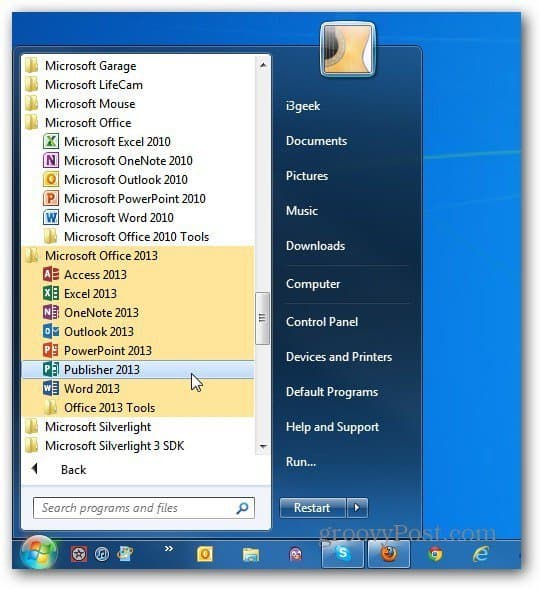Note: For this article, I’m installing the 32-bit version of Office 365 Home Premium Preview on Windows 7 Ultimate. I currently have Office 2010 Pro 32-bit installed on my system.
First, download the Office 2013 installer for the 32 or 64-bit version, the choice is yours.
After the Click to Run file is downloaded, start the install by running it as Administrator.
The first part of the Office 2013 install kicks off.
If you’re running it on Windows 8, it’s going to connect to the Microsoft account you’re signed in with.
For Windows 7, you’ll need to sign in manually. You can use which ever @live, @msn, @live or @outlook account you want, but remember, with all of the new software and technology coming this year from Microsoft, its integrating everything into a seamless experience. If you use a lot of Microsoft products and surfaces, I recommend using one account. This makes it much easier to keep your documents, SkyDrive, Music, email and Xbox together under one account.
Then work through the simple Office 2013 install wizard.
When it’s done, you’ll have both versions of Microsoft Office installed on your system. This is nice so you can test and try out the Office 2013 Preview and still have your familiar 2010 standing by too.
One thing to note is Office 2013 takes over your office 2010 docs by default. You’ll see the new Office icon set on all of your files. Of course if you don’t like the new Office suite of programs, you can easily uninstall them .
Comment Name * Email *
Δ Save my name and email and send me emails as new comments are made to this post.