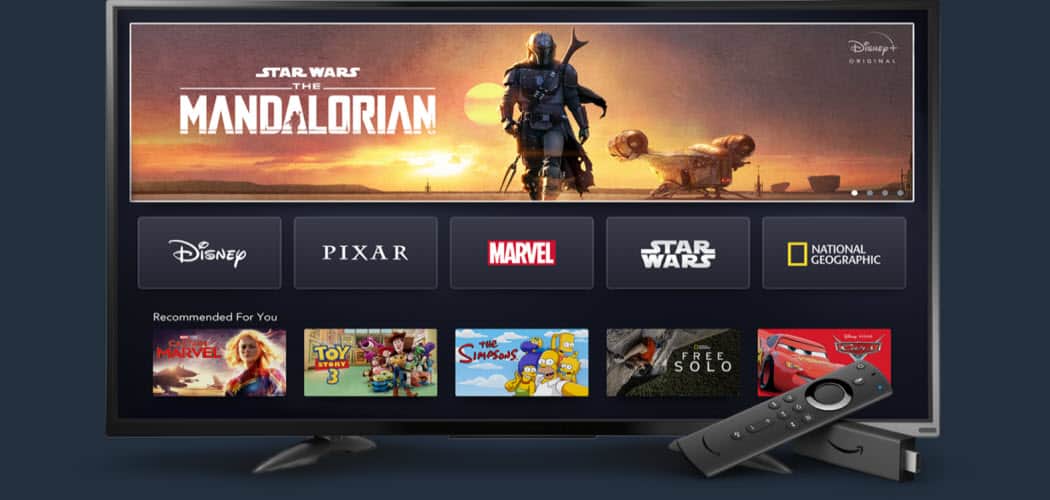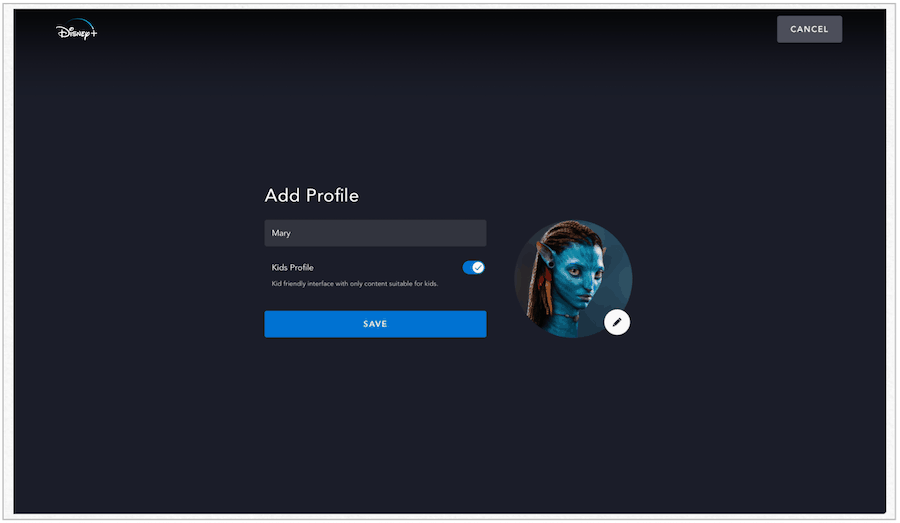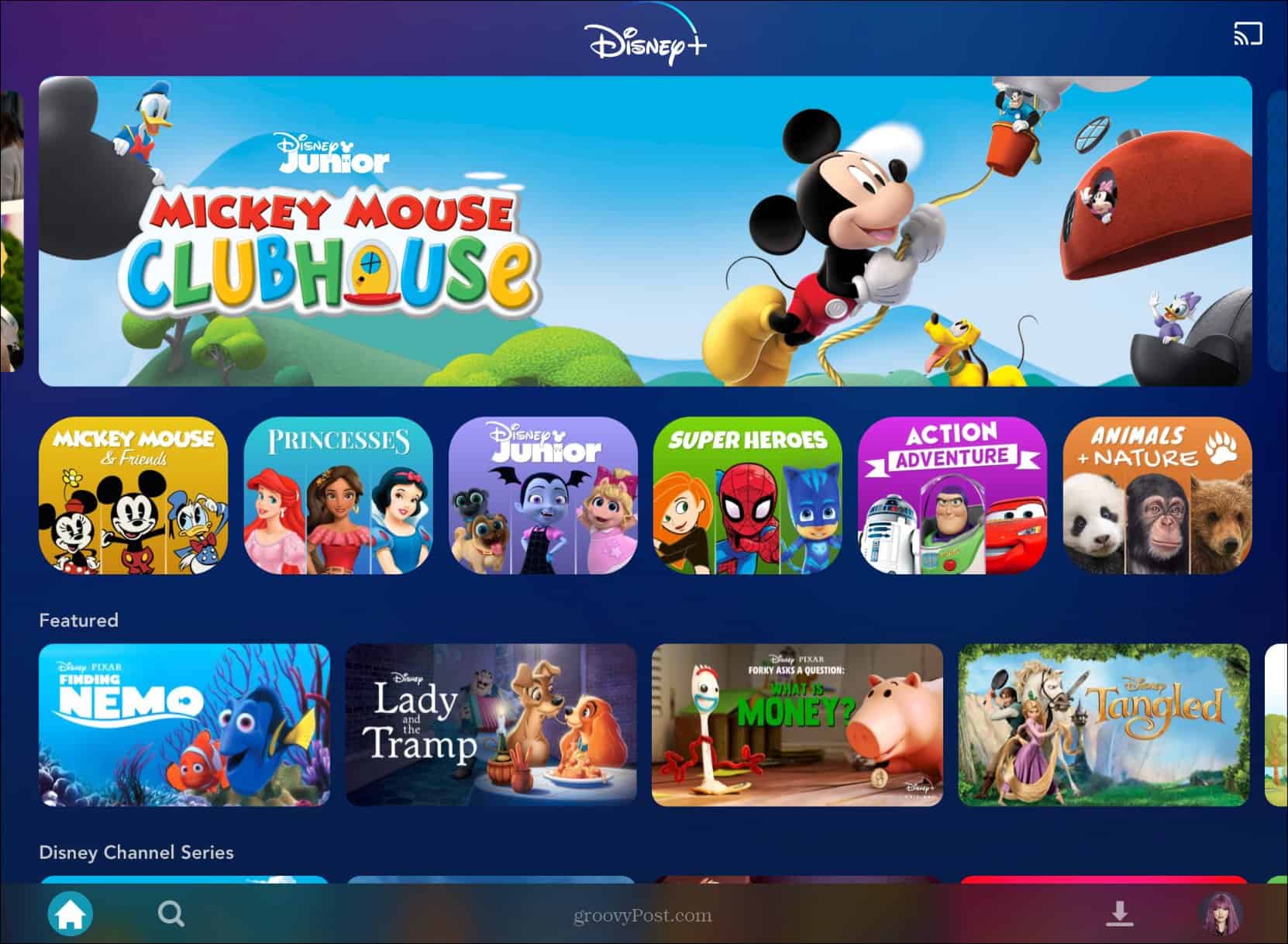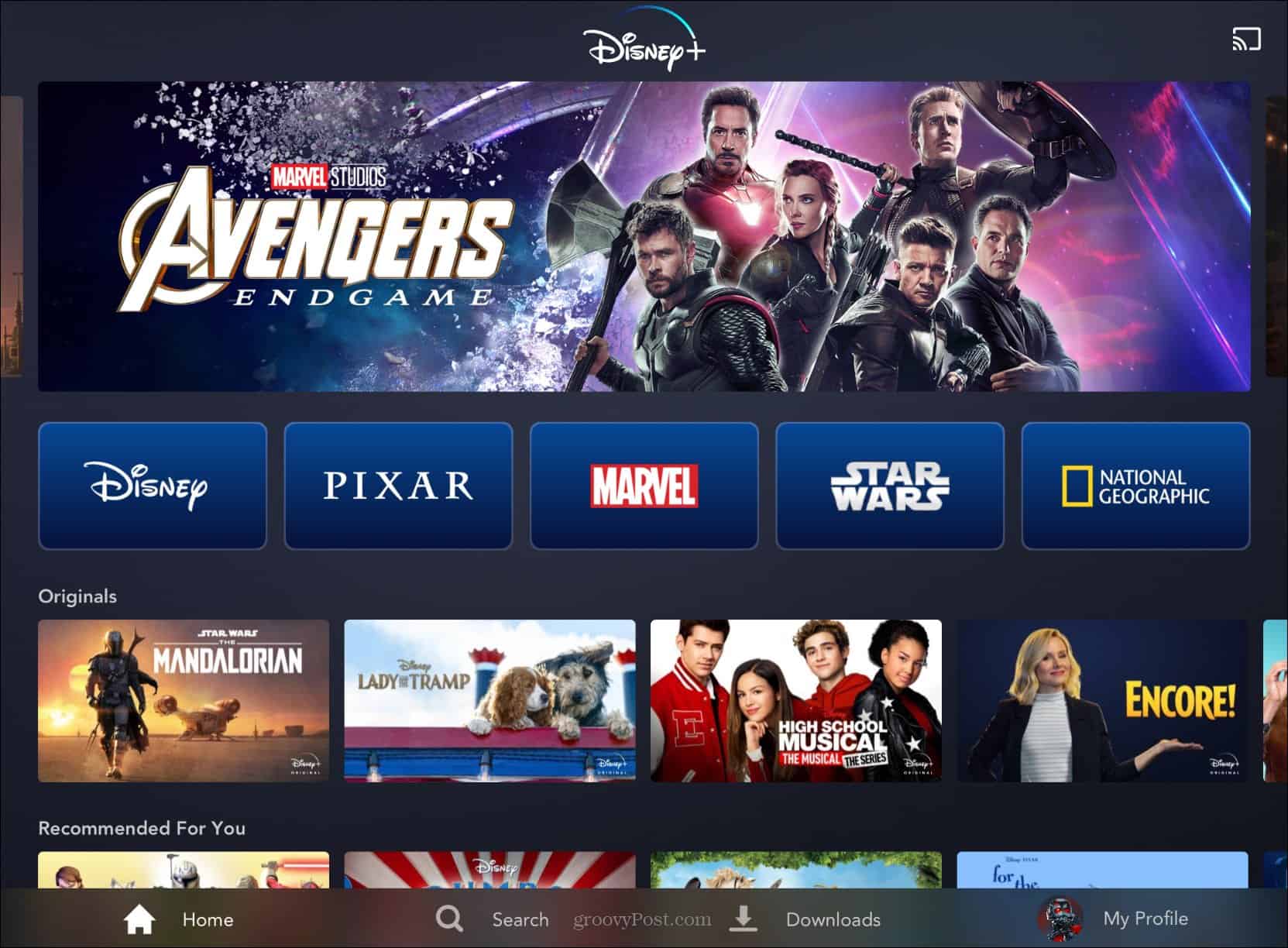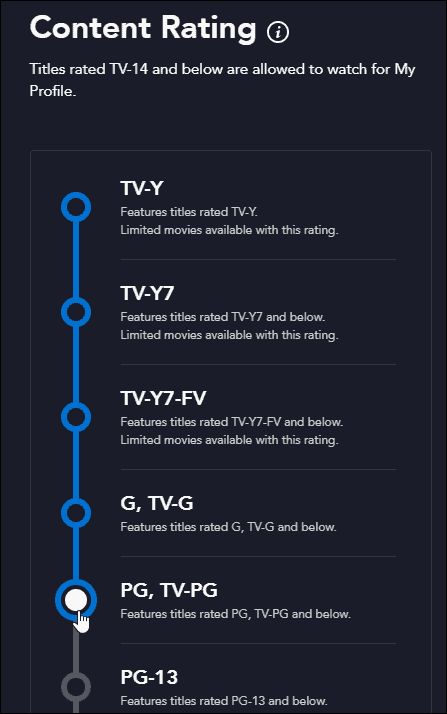What’s a Disney+ User?
You can create up to seven user profiles with a Disney Plus subscription. In total, you can download unlimited content on up to 10 devices and stream titles on up to four devices at the same time. When creating a profile for the first time, you can designate it as a “Kids Profile.” Otherwise, it’s not, and there are no restrictions. However, those with a Kids Profile can only see and watch content rated G, TV-Y, TV-Y7/Y7-FV, or TV-G. The setting carries across all devices where Disney Plus is installed. To create a Kids Profile on Disney+, you must have already created a regular profile. Once that’s done:
Comparing the Profiles
Regular and kid’s profiles on Disney Plus look different right on the first login. Where a regular account shows links to the service’s main sections, including Disney, Pixar, Marvel, Star Wars, and National Geographic, an account for kids mostly highlights only Disney content. You can still look for non-Disney content using the service’s search engine, however. If it’s rated G, TV-Y, TV-Y7/Y7-FV, or TV-G, it will show up. Here’s a look at the Home screen of a Kids Profile:
And here is a look at a regular profile:
The Biggest Drawback is Huge
Early Days, of Course
Disney Plus doesn’t offer adult content such as HBO’s “Game of Thrones” or Netflix’s “The End of the F***ing World,” so there’s no chance someone switching from a kid’s account will see excessive gore and nudity or hear inappropriate words. But by being able to switch accounts on their own, your 5-year-old could end up watching something they shouldn’t, nonetheless. Hopefully, Disney changes this sooner or later. When they do, we’ll let you know.
Update: Parental Controls Have Expanded Features!
Starting February 23rd, 2021, Disney has expanded its Parental Controls. According to the Disney announcement: “Disney+ has added new parental controls, including the ability to set limits on access to content for specific profiles based on content ratings and the ability to add a PIN to lock profiles with access to mature content.” Go to the Edit Profile section of the app. Then, under the “Parental Controls” section, select Content Rating.
There you can choose between different age ranges for content. Now the controls will feature different age tiers, including settings for 9+, 12+, 14+, 16+, and 18+.
Check out the announcement from Disney demonstrating the new Parental Control Settings in Disney Plus.
Join the Fun on Disney+
The service streams in resolutions up to 4K Ultra HD in Dolby Vision and HDR 10. Where available, it also supports Dolby Atmos sound. It is just $7.99/month or $79.99/year. Or, you can get the Disney Plus bundle that includes Hulu (With Ads) and ESPN+ for $13.99/month. Or, you can grab the new bundle that offers Disney Plus, Hulu (No Ads), and ESPN+ for $19.99/month. Depending on when you set up a new user profile, you may need to update your parental controls on Disney+ later. You’ll be prompted to do this when (or if) it’s required.
![]()