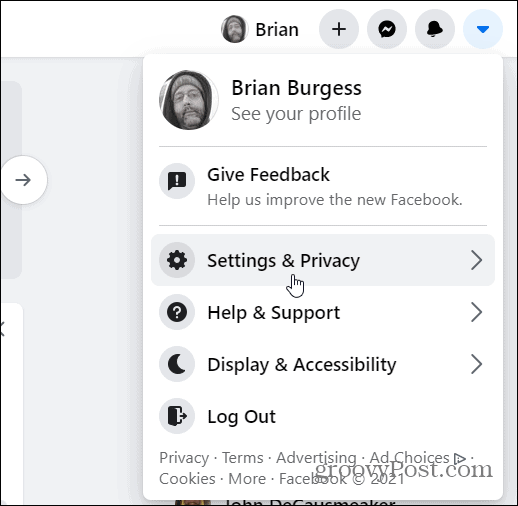Disable Facebook’s Facial Recognition Feature
First, launch a browser on your computer and log in to your Facebook account if you aren’t already. Then click the Account dropdown button on the upper-right corner of the page. Then click Settings & Privacy.
Next, click on Settings from the menu.
Now on the Settings page click on Face Recognition from the left-hand pane.
Now under the Face Recognition Settings section click on the Edit button on the right of “Do you want Facebook to be able to recognize you in photos and videos?”
Then from the dropdown menu select No.
That’s it. After you make the change to No you can close out of the section and return to your homepage.
Facial recognition technology has become a hot-button privacy issue lately. And Facebook isn’t known for being the best stewards of your data (or any social media for that matter). The company’s own research touts that Facebook holds “the largest facial dataset to date” powered by facebook’s DeepFace, the company’s deep-learning facial recognition system. The company recently agreed to pay $650 million to settle a class-action lawsuit against its use of facial recognition technology. So, if you are creeped out about the facial recognition system used by Facebook you might want to turn it off. Of course, if you have no desire to deal with Facebook’s privacy settings at all, you can permanently delete your account. Comment Name * Email *
Δ Save my name and email and send me emails as new comments are made to this post.
![]()