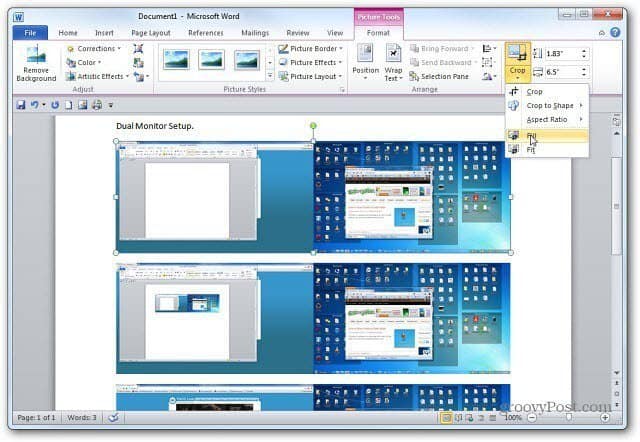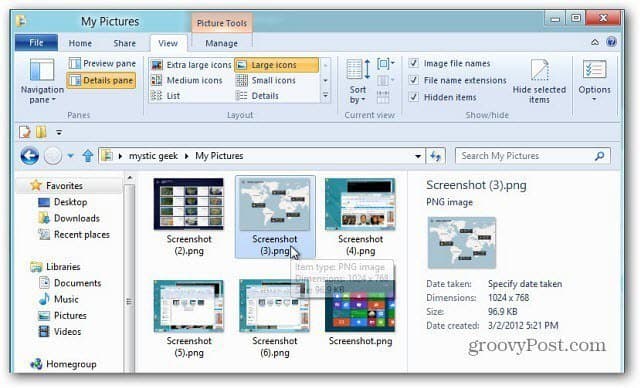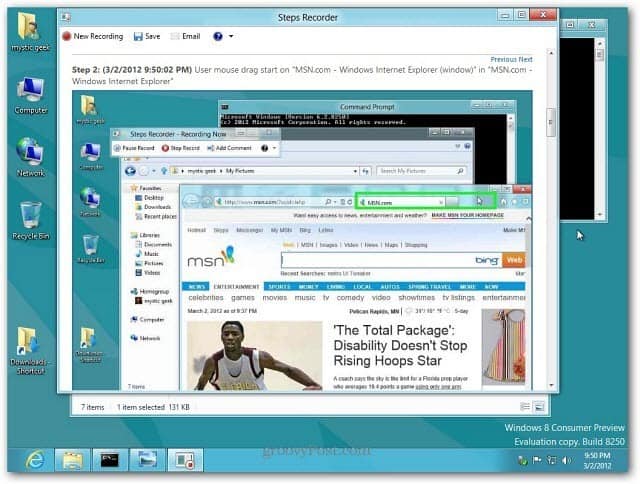In Windows 8, press Windows Key + PrtScn on your keyboard. This takes a screenshot and saves it as a PNG file in the default Pictures folder. Windows 8 gives each shot a generic name of Screenshot, followed by a number in the order you take the shots. It works on the Metro Start screen and desktop too. This keyboard shortcut will take a screenshot of the full desktop. Note: If you want an individual window, you can still use Alt + PrtScn — but that copies it to the Clipboard and you’ll still need to copy it into Word or other image editors.
This is handy if you want to take a shot of your screen to show an error to an IT pro. Or if the tech needs more data, the Steps Recorder feature is still in Windows 8.
Being a tech writer, I still prefer to use third-party tools like SnagIt. But if you’re only occasionally taking screenshots, this windows keyboard shortcut is a nice hidden gem.
100% free … allows you to spec the keys for capture, and it can do way more. its quite often a waste to have the ENTIRE desktop … especially if you’re on a dual monitor setup … so something that can capture just the active window is usually pretty important…. But yes, the screenshot abilities on a Mac are so numerous that it’s hard to learn them all. :) Command+Shift+Ctrl+4, Space is a good one :) It worked thanks JaRae Alternatively, if you only want to capture an active screen, hit ALT+PrntScrn (Or Fn+Alt+PrntScrn) and it will capture only the active application or message. This will work for all versions, including Windows 8. Comment Name * Email *
Δ Save my name and email and send me emails as new comments are made to this post.
![]()