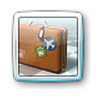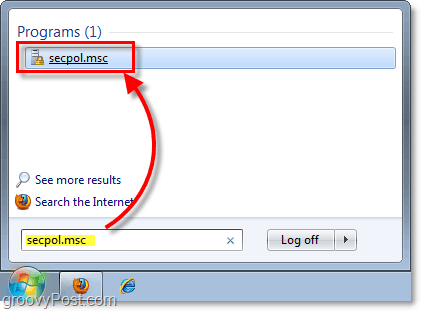In a previous article from last week, we covered how to set up a user account in Windows 7 as well as defining the access of the Guest account. Let’s take it to the next level and improve security a bit by changing the name of the Guest account. Why? Well, renaming the Guest account is always a Security best practice because some malicious/virus software attempt to infiltrate your computer through an enabled Guest Account since typically no password is set for that account. Renaming the account usually breaks the Virus automation trying to exploit the Guest account. Note: This feature is not available in Home Premium or lower versions of Windows 7. How To Improve System Security By Changing The Windows 7 Guest Account Name 1. From the Windows 7 Start Menu, Type secpol.msc into the search box and then Hit Enter.
2. The Local Security Policy window should appear. Navigate to Local Policies > Security Options. Once there, Right-Click Accounts: Rename guest account, and Select Properties.
3. In the white box, Enter a new name for the Guest account. Click OK to save changes and finish.
The Guest account should take on the new name you just typed in. Now whenever friends come over and use your Windows PC, they will know you’re a groovyReader like them with a few tricks up your sleeve! You can even look like a thoughtful friend by changing the Guest account to their name! The only downside is you may become the new go-to guy for all of your friend’s computer problems. Not to worry though, groovyPost is here to help with our community technical support forum!
groovyDisclaimer – When it comes to security, nothing is 100%. Security is all about LAYERS. Think about it, to secure you home you usually lock the front door, lock the windows, install an alarm, get a guard dog or ill tempered Sea Bass w/laser beams, etc. Computers are the same. Keep your PC fully patched, install Anti-Virus Software, encrypt sensitive documents, restrict access to certain application and read groovyPost.com for the latest tips on information security. Granted, that’s just the beginning to keeping your system protected against the bad guys but I think you get the point. Very groovy! Comment Name * Email *
Δ Save my name and email and send me emails as new comments are made to this post.