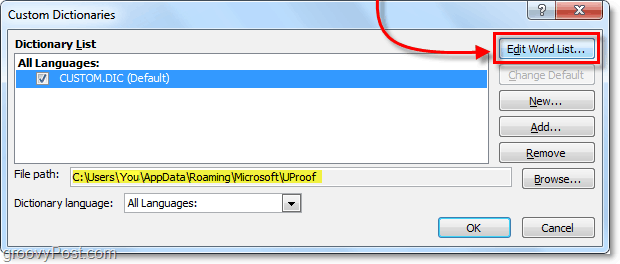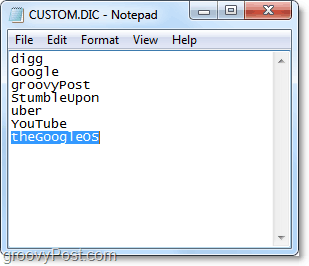How To Edit The Office 2010 Custom Word Dictionary
In any Office application (Word, Outlook, Powerpoint, etc.) Click File > Options.
In the Options menu click the Proofing tab, and then click the Custom Dictionaries button.
The Custom Dictionaries list should appear. Click Edit Word List.
In the custom.dic dialog you can type in Word(s) and then Add them to the dictionary. Or if you need to remove a word just click the word from the Dictionary list, and then click Delete. When done, be sure to click OK to save changes. Alternatively, you can edit the Office dictionary custom words list using Notepad.
You can also edit the Dictionary from its .dic text file located at:
Just open up custom.dic and start typing in the words that you want to add to the custom dictionary. Keep it to one word per line and remember that words are case sensitive when being spell-checked later. Once you’ve finished, Save and exit notepad.
Any word you’ve added to the custom.dic file no longer gets flagged by Office 2010 spellchecker. So be wary of typos too. %AppData% Microsoft UProof Custom.dic So it should look exactly like this: %AppData%\Microsoft\UProof\Custom.dic Now go ahead and pres Enter, and the file will pop right up. (It might ask you which program to open it with – Notepad works great, and be sure to save when you’re done.) This article is great, by the way; I just installed a fresh version of Office, and I’m very grateful that I don’t have to right-click/Add every single word that was in my custom dictionary – I can add them all at once! Thanks to you, I went ahead and updated the post to show the proper path! Thank you very much! I want to remove the variant spellings “enrol” and “enrolment.” They don’t appear in the custom dictionary, but the spell checker doesn’t mark them as misspelled. What am I missing? Thanks, Carol I similarly wish to remove a word that is not in the custom dictionary and which does not get picked up in Outlook when I spell check it, The word is “fopr” the other word os “provision” so I just don’t know why they sais through the spellchecker. The words are not in my custom dictionary. Is there any solution to this? tks. Carol September 30, 2011 at 2:23 pm # Dear Groovy, I want to remove the variant spellings “enrol” and “enrolment.” They don’t appear in the custom dictionary, but the spell checker doesn’t mark them as misspelled. What am I missing? Thanks As a fairly incompetent computer user I just wanted to thank you for such a clear and easy to use website. You made my day today. With kindest regards Rosie Mills. Welcome to groovyPost! -S Thank you and could you e-mail me with a response? Thanks again and I love all your hints, except I’ve never seen this one. Thanks in anticipation… Bob The word is “del”. In many proper names, “del” must be lowercase, but Word demands that it be capitalized. I manually added it to the custom dictionary by editing the dictionary in the Options window and using the add button to add the word. But Word ignores it. Word still marks “del” for capitalization. But the custom dictionary still works for other words. I posted this earlier, but discovered a typo in the email address after posting it. Apparently Word has a list of words that must ALWAYS be capitalized that the custom dictionary can’t override. How do I get rid of this annoying error. Interestingly, word 2013 used to autocorrect “targetted” to “targeted” but it never appeared in the auto-correct list! This worked for me. Comment Name * Email *
Δ Save my name and email and send me emails as new comments are made to this post.
![]()