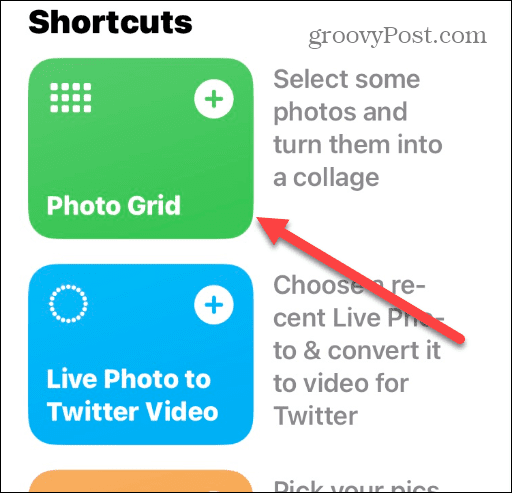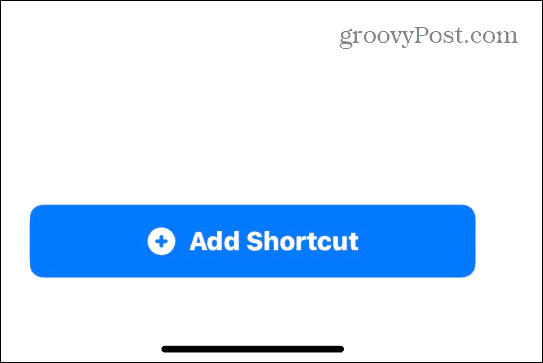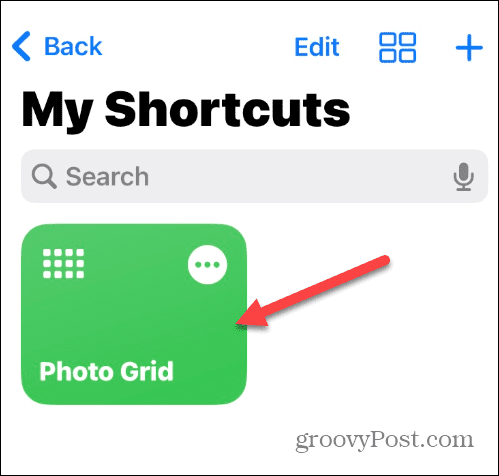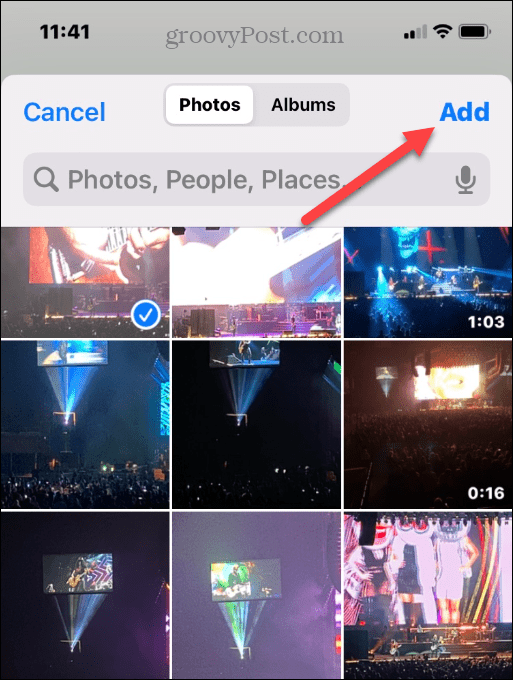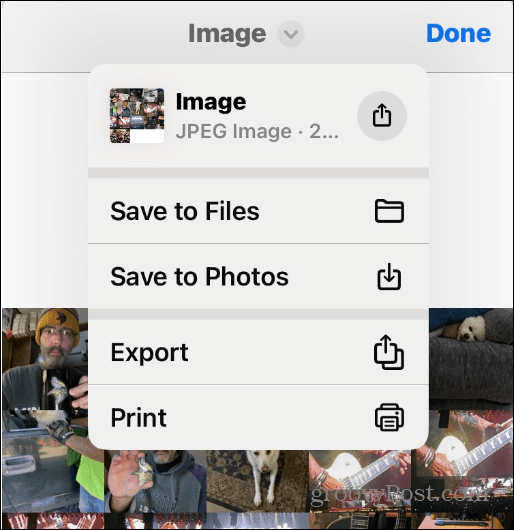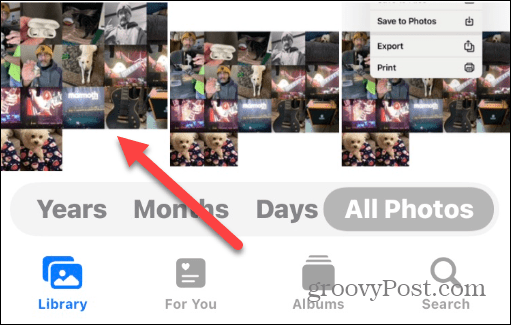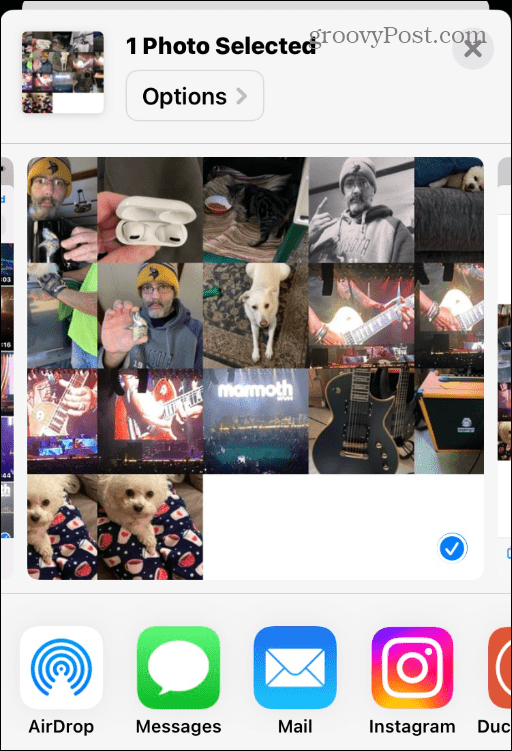Maybe you want to post several images of a family trip, a concert, or other events as one picture. Perhaps you want to put several screenshots in one collage and explain issues with your phone to someone. Whatever the reason, you’ll be to make a photo collage on your iPhone using the steps below.
How to Make a Photo Collage on iPhone
While you can use a third-party app to make a photo collage on your iPhone, you can also do it with the photos on your phone and Apple’s Shortcuts feature. To make a Photo collage on iPhone: Your collage will be like any other photo except it displays more pictures. You can email it, send it via text, post it on social media or use it however you want.
Easier Photo Viewing with Image Collages on iPhone
Putting multiple photos together in a collage allows you to show several pictures simultaneously. With a collage, you don’t need to do a bunch of swiping to display one photo on your iPhone at a time. Of course, there are third-party apps that allow you to create a collage. Some are free with in-app purchases, and others cost a one-time fee. One app we’d suggest is the graphic design software Canva. If that isn’t your cup of tea, try out other photo collage apps until you find one you like the best. iPhone can do a lot with photos—for example, you might want to take long exposure photos or learn about editing videos from the Photos app. You can also try out some iPhone photography tips to help you take better pictures using your iPhone camera. Comment Name * Email *
Δ Save my name and email and send me emails as new comments are made to this post.
![]()