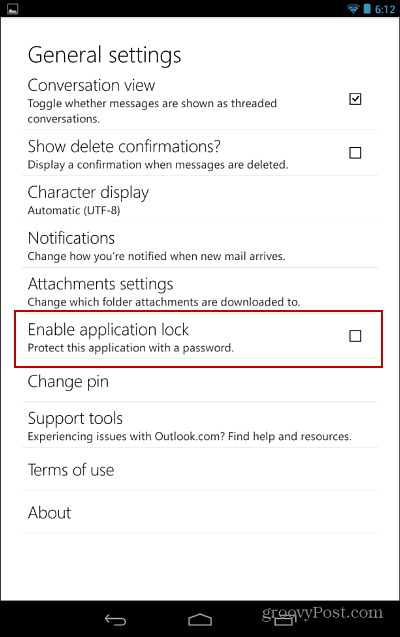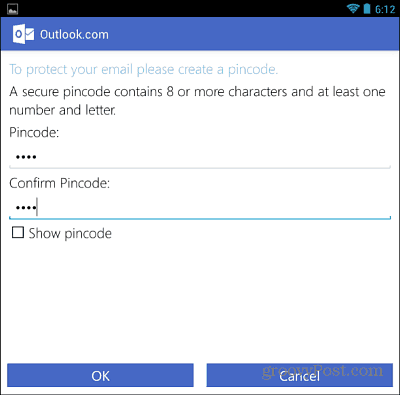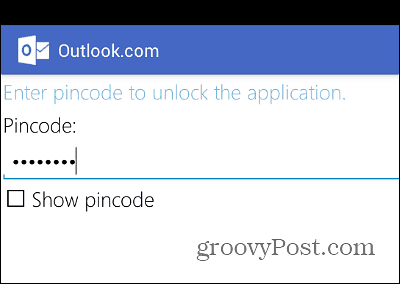Enable Outlook.com Application Lock on Android
Launch the Outlook.com app and go to Settings > General and check Enable Application Lock.
Then enter in your passcode twice and tap OK.
Note: Your passcode will need to be a minimum of eight characters and contain at least one number.
Now whenever you need to access your Outlook.com mail from the app, you’ll need to enter in your passcode. If you find it annoying having to enter the code all the time, you can easily toggle it off and on again when you think you’ll need it.
For more on keeping your Android secure, check out our Android Security Roundup. Comment Name * Email *
Δ Save my name and email and send me emails as new comments are made to this post.