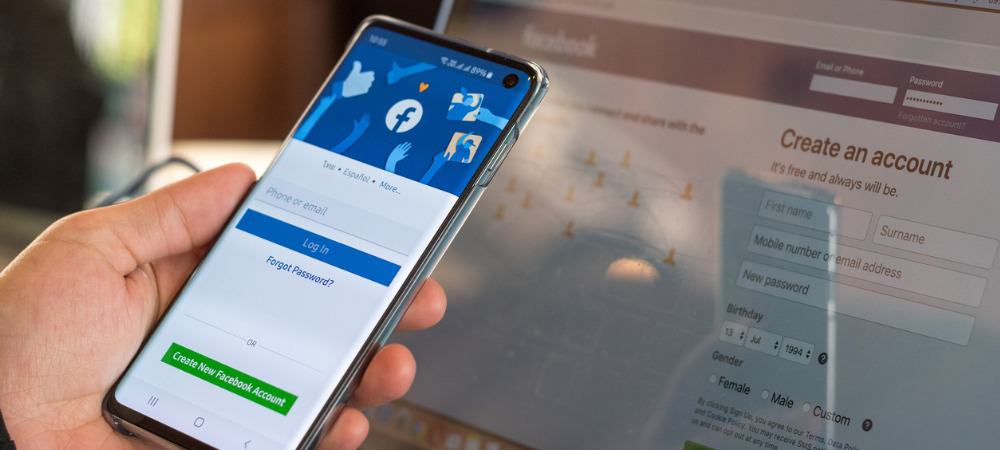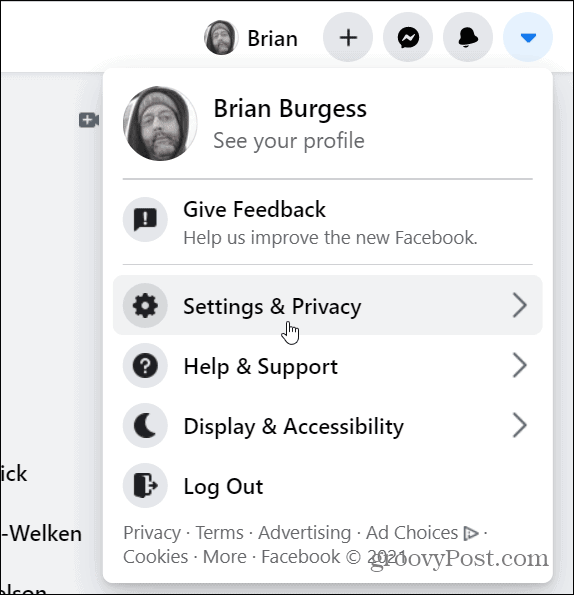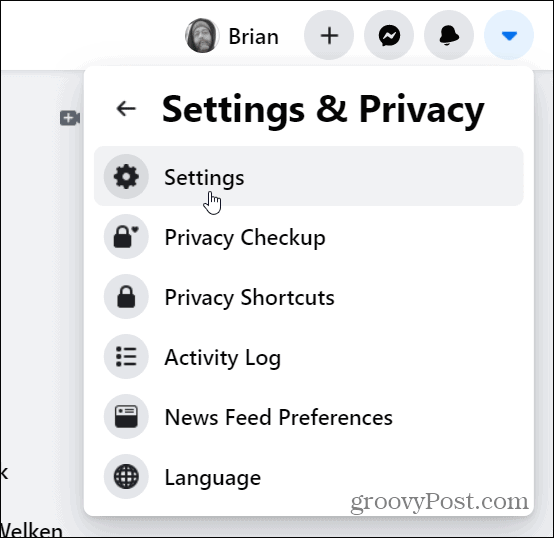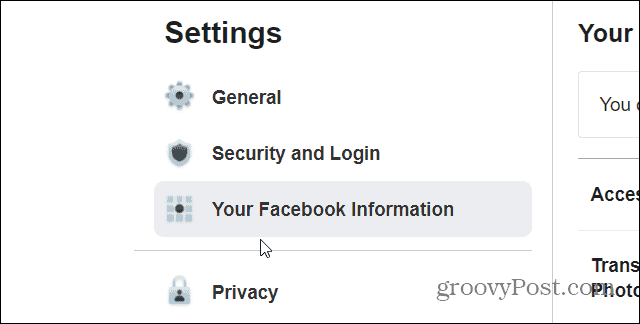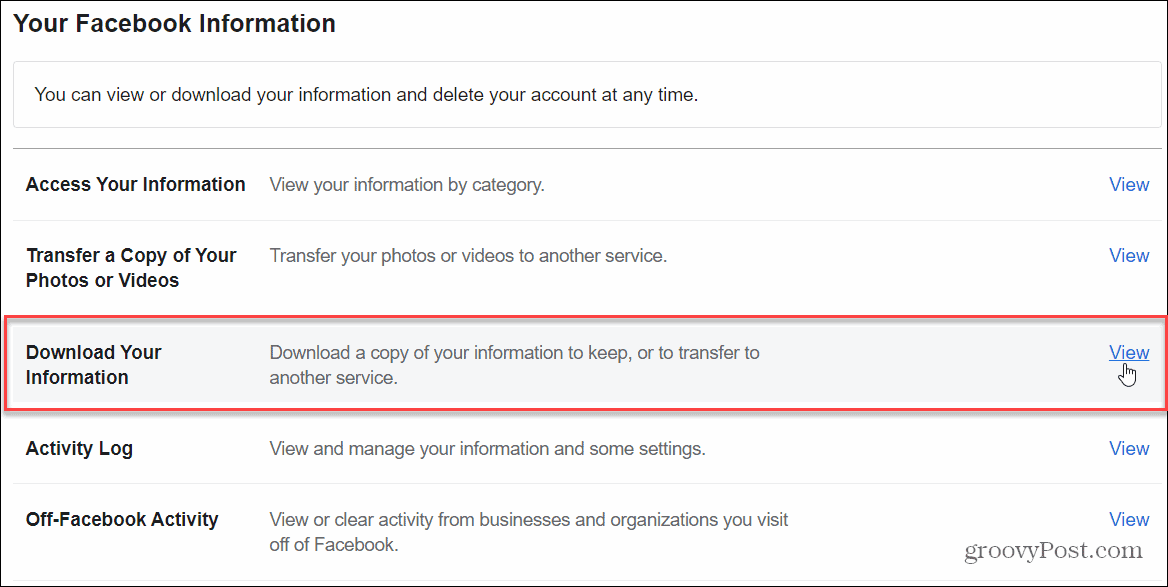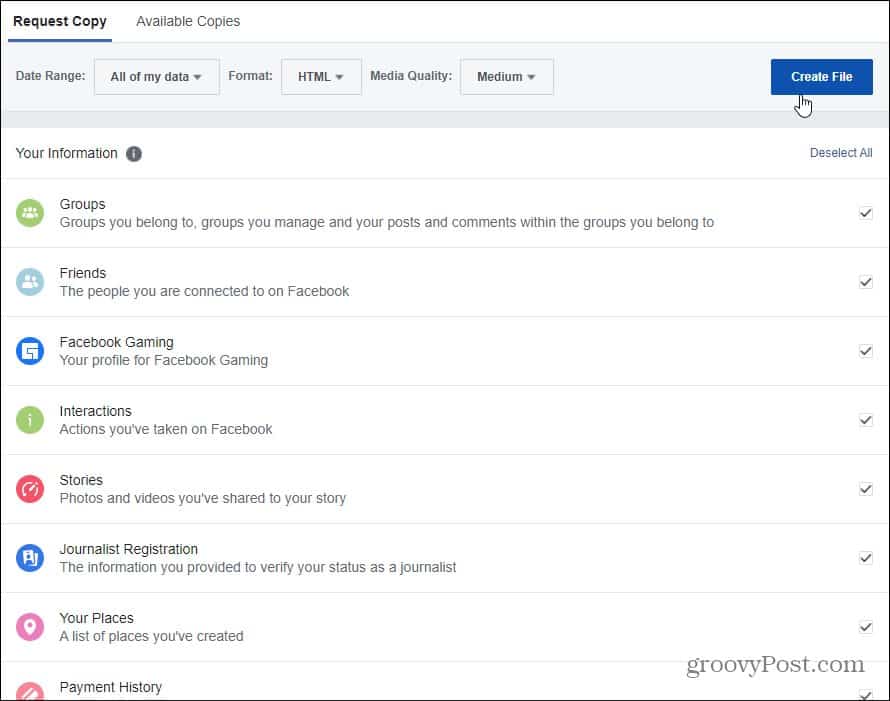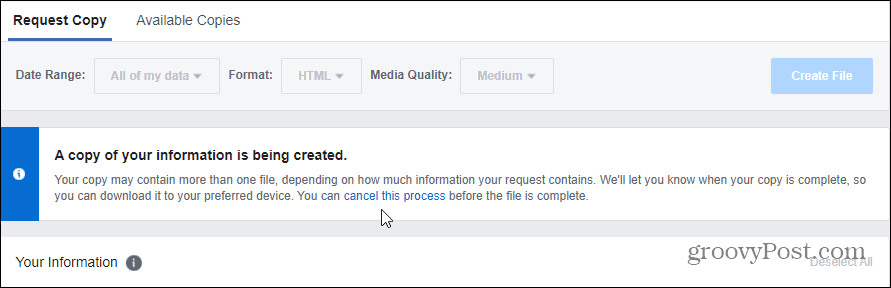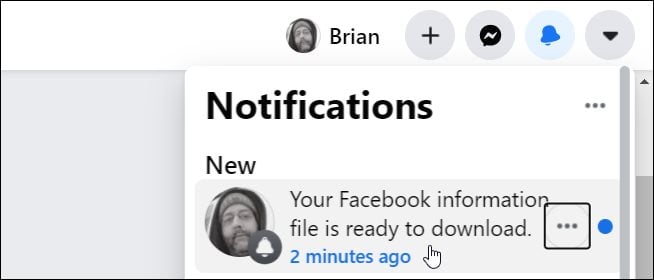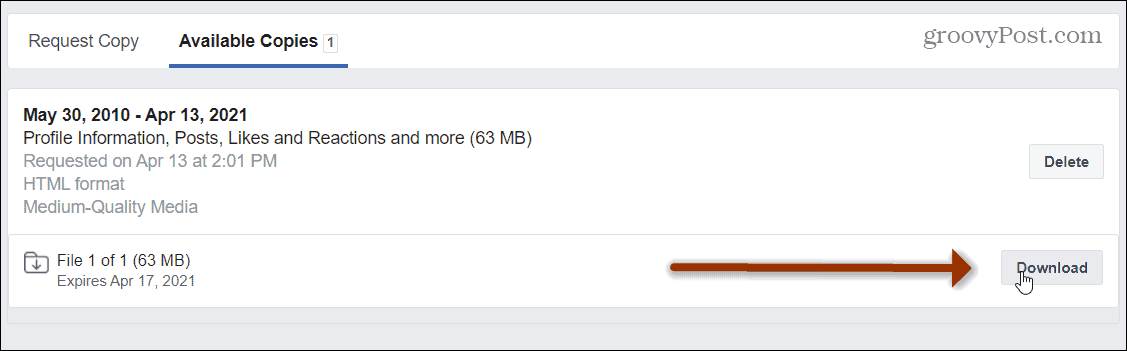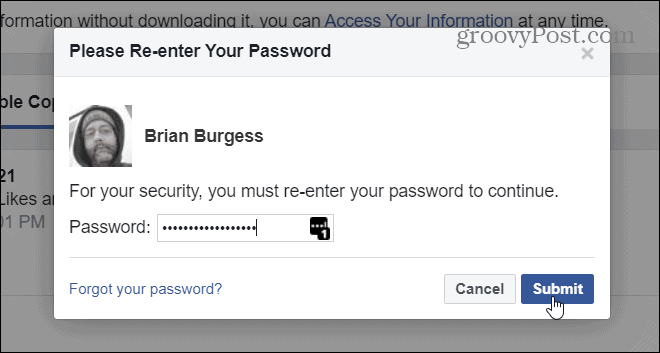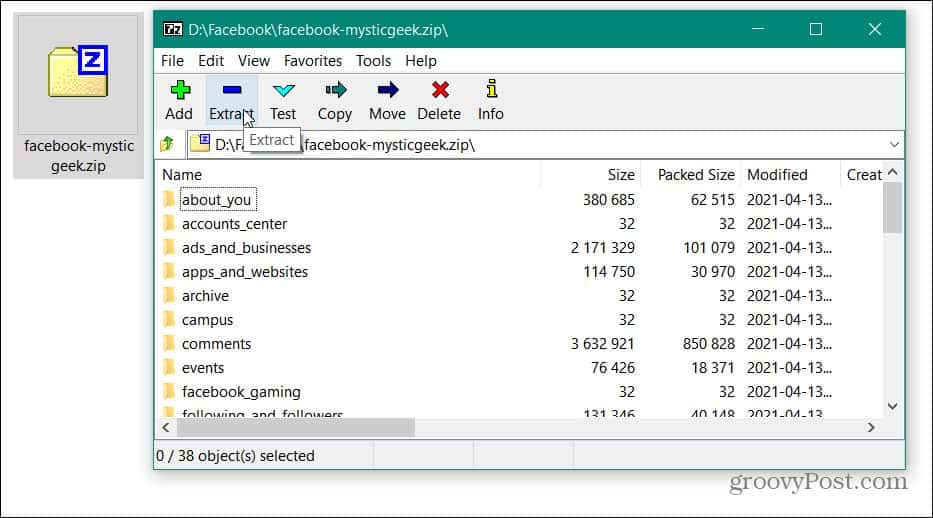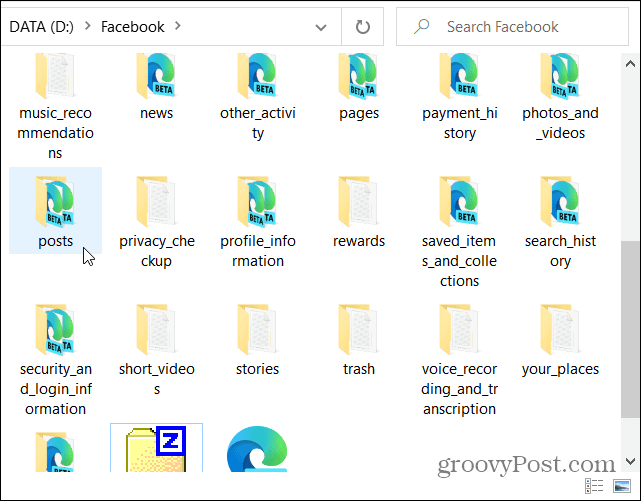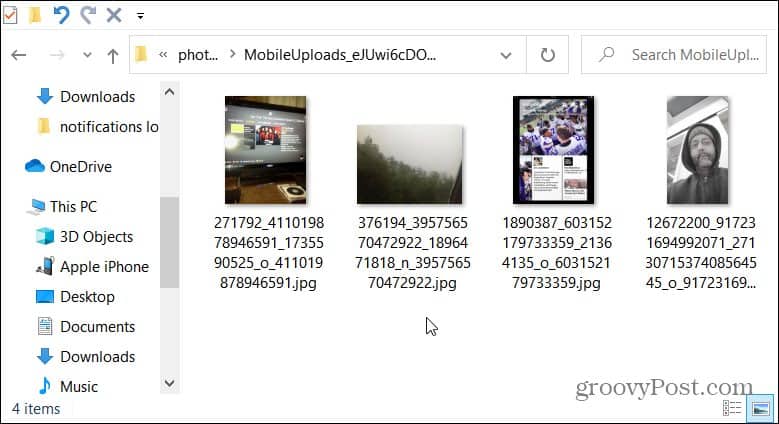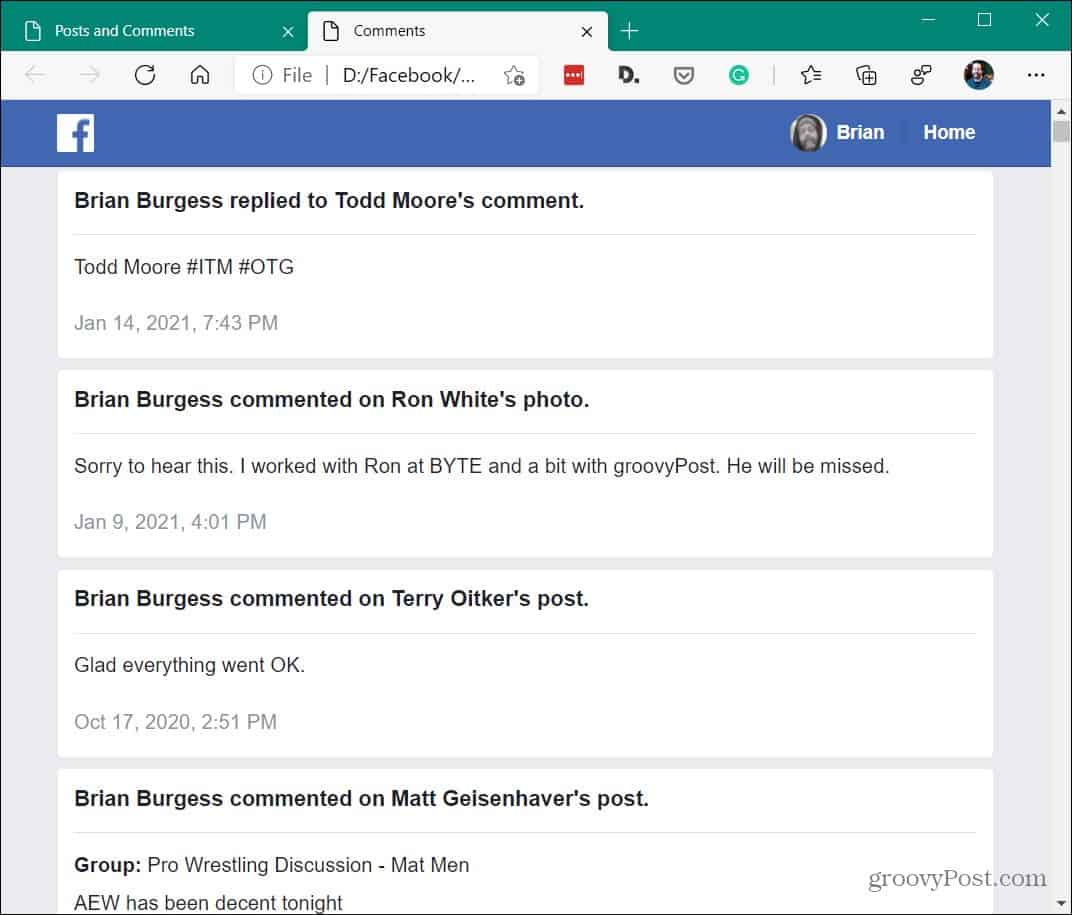And you’ll definitely want to get a full backup if you want to deactivate your account and just use FB Messenger. Or get a full backup of your data if you’re going to permanently delete your account. The process of downloading your data isn’t complicated, you just need to know where to look in settings. Here’s what you need to do to get a full backup of your photos, videos, and other data from Facebook.
Request a Copy of All Your Facebook Data
To get started, head to Facebook in a browser on your desktop and log into your account if you aren’t already. Then, click the Account (down arrow) button in the upper-right corner and click Settings & Privacy.
Next, click on Settings from the menu.
On the next page, click Your Facebook Information from the left panel.
Now from the menu on the right, click the View link next to the “Download Your Information” category.
On the following page, you have some options. Facebook allows you to request a copy of all your data, data from a specific date range, HTML or JSON format, and media quality. Note: Select HTML for an easy-to-view and review archive of your data. It’s the option that’s best for most users. Select the JSON format if you want to import your data to another app or service. You can also scroll down the “Your Information” list and check what you do or don’t want to download. By default, everything is selected such as Groups, Likes and Reactions, Photos and Videos, Messages, and more. Since we want a full copy of everything, just keep all of the default settings and click the Create File button.
Next, you will see a message that a copy of your data is being created. Facebook will notify you when the file is ready to be downloaded. The amount of time it takes will vary depending on the amount of data you requested. If you want to stop the process you can click the “cancel this process” link in the message.
While your file is being prepared for download, you can continue using Facebook. Just keep in mind that some of your data uploaded after the request won’t be contained in the backup.
Download Your Facebook Data File
Once the copy of all your requested Facebook data is ready to be downloaded you’ll get a notification message. Click the notification.
You’ll be brought to the following page where you can download your data file. You can see when the copy was requested, the file format (in this case HTML), and the media quality. Note that you only have a few days to download it before it expires. Click the Download button.
Before you can download the file you will need to re-enter your account password and click Submit.
Now go to the folder where your file was downloaded and extract everything from the Zip file. Everything in your archive is pretty straightforward. But for more details on everything that’s indexed to your archive check out this Facebook support page.
Once you extract the zip file you can start looking through all of your Facebook data. There’s a lot to comb through if since we selected to include everything. Just open a folder and double-click the file you want to view.
Some folders will contain copies of the actual files you uploaded like in the “Mobile Uploads” folder, for example.
Others will have HTML files that will open in your default browser and you can view them while offline. For example, here I opened my “Posts and Comments” HTML file in Microsoft Edge. You can view your archived pages just like you would on the website.
Summing Up
That’s all there is to it. Again, there is a ton of content to browse through if you want. It can be fun to go back in time and see what you were chatting about or view photos and videos you uploaded back in the day. You might also be a bit creeped out about how much data Facebook keeps on you. Whatever the case, it’s important to know how to download a full copy of your data. For more on getting archived copies of data from other social media services check out how to download your Twitter history. Or maybe you want to do the same thing with Google. Check out how to use Google Takeout. Shame on you little man.. Comment Name * Email *
Δ Save my name and email and send me emails as new comments are made to this post.
![]()