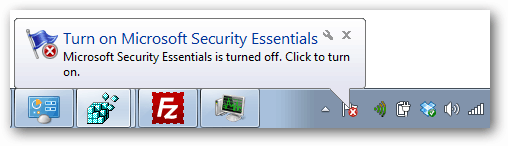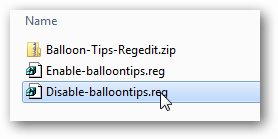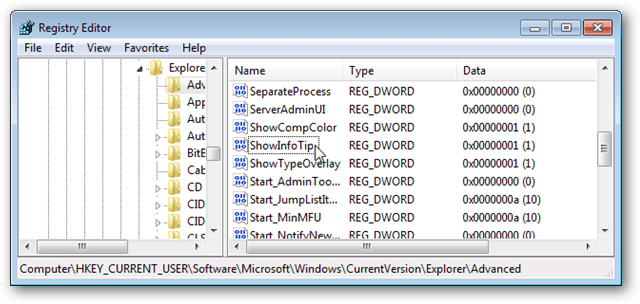Disabling the notification balloons in Windows involves modifying the system registry. You can manually go in and adjust it using the instructions below, or just download our pre-made registry edit. [Download Link] After adding the registry fix, restart your computer to apply it.
How to modify the registry manually
Disclaimer: Modifying the Windows registry may cause your system to become unstable if done improperly. If you are not comfortable with doing this please just use the pre-made edit above. I also recommend you backup the registry or create a system restore point just in case as well. You can open registry editor by typing “regedit” into the Start menu and pressing enter. The first step is to navigate to the correct key:
Next, you may need to create the following DWORDS, or just modify them: To disable pop-up tips, set the value to 0. To enable them again, set the value to 1. Once you’ve finished updating the registry, restart your computer for the changes to take effect. Comment Name * Email *
Δ Save my name and email and send me emails as new comments are made to this post.