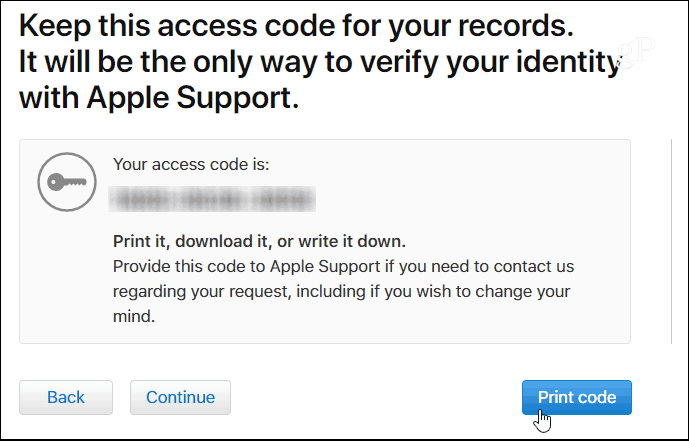Delete Your Apple ID
First, you need to head to Apple’s Data and Privacy portal at privacy.apple.com and log in with the Apple ID and password that you want to kill off. If you have two-factor authentication enabled, you’ll need to take the extra steps to verify your identity. Then click Continue on the Apple ID & Privacy intro screen and then click Get started under the Delete Your Account section.
Now you can review the information Apple provides regarding deleting your account. It’s important to note that the deletion process can take up to seven days to complete. Once your account is gone, you won’t be able to access your photos, documents, and other files stored on iCloud. So, before initiating the process, make sure to take the recommended steps like backing up your data and sign out of your devices. Choose a reason for the deletion and then click Continue.
Next, you’ll need to work through a few screens that will allow you to review info on the account deletion – yes, it’s redundant – but Apple wants to make certain you want to kill the account. Then agree to the Deletion Terms & Conditions.
Then you need to choose a contact method that you want to use to receive any account status updates.
Almost done. Apple will provide a unique access code that you will need to print or keep a copy of. You will need it later to verify your identity if you need to contact Apple Support. It can also be used if you change your mind and want to cancel the deletion process. On the next screen, you will need to type in that unique code to confirm you have it.
Finally, you’ll get another message telling you that you’re not going to be able to access anything from Apple and you just need to click the red Delete account button.
You’re done. Remember, it can take up to seven days for the account to be completely deleted. During that time, you can go to the Apple Data and Privacy portal and you’ll see a notification on the right-side of the screen letting you know the account is in the process of deletion.
Apple will send you a message to the contact method you chose letting you know your account is being deleted. If you decide you want to cancel the deletion, you can contact customer support and give them the unique identity code provided for verification and stop the process. However, you will need to do it within a few days before the deletion process is final. If you’re deleting your account, chances are you’re sure you want to get rid of it, so all the extra verification steps are a bit annoying. In my case, I have extra accounts (too many in fact) for testing different services. So it’s nice to be able to clean out the ones I no longer need. Still, it’s good Apple want you to be sure if you’re canceling your main and only account. I don’t want to delete my entire Apple ID, but I’d like to be able to delete the data stored in my iCloud account to start from a clean slate. Some of that data is really easy to delete (e.g. mail, files) but other data is hidden. I’ve noticed third-party apps can store certain preferences that you cannot delete from iCloud settings>storage. I’ve wanted this option for a while and have been told by Apple Support that it’s not an option, but I thought maybe with the new privacy dashboard, there’s some way of doing this. I hope this makes sense. As an example, here’s Microsoft’s tool to remove your synced settings from the cloud: https://onedrive.live.com/win8personalsettingsprivacy
![]()