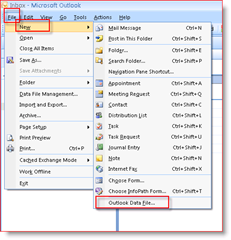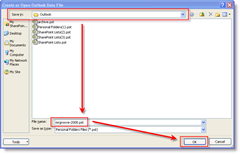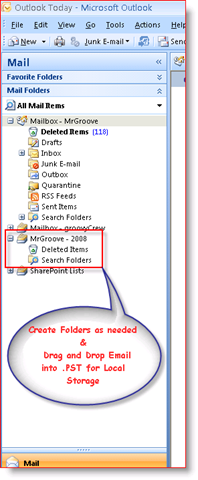BTW – Although my screenshots and steps were from Outlook 2007, the process for Outlook 2003 is very similar and you should be able to follow along.
How-To Create a .PST Using Outlook 2003 or Outlook 2007
1: From Outlook, Click File, New, Outlook Data File
2: Keep Default Setting – Office Outlook Personal Folders File (.pst) and Click OK
Note: In Step 3, you will need to decide where to SAVE the new .PST file. By default, new .PST files are saved:
Windows Vista & Windows Server 2008: C:\Users\MrGroove\AppData\Local\Microsoft\Outlook\Windows XP: C:\Documents and Settings\MrGroove\Application Data\Microsoft\Outlook\
3: Verify location to save .PST file, Type File Name for .PST file (I organize by Mailbox Name and Year), Click OK
4: In the Name Field, Type Display Name. Use the name you want Outlook to display. Click OK
Note: Optionally, you can also enter a Password here to improve Security. Before Outlook 2007, adding a Password to a .PST file was worthless due to a flaw which allowed the Security to be defeated instantly using Security Password Cracking Products, no matter how long or complicated the password was. I’ve not tested to see if Microsoft fixed this Issue in Outlook 2007 but once I do, I’ll update the article. 5: New .PST or Local Personal Data Folder will display in your Navigation Pane after Step 4, as shown in the Screen Snip Below. Expand the Personal Data File you created and Right Click on Personal Data File (MrGroove – 2008 in my example) to begin creating additional folders, calendars, etc. Drag and Drop also work OR, you can Cut and Paste Emails or Folders of Emails from your Server Mailbox to your new .PST Personal Data Folder. It’s pretty simple.
Pretty straight forward BUT, if you have any questions, comments, etc., or if you’re looking for more information on .PST Files or Outlook Data Files, take a look at my article https://www.groovypost.com/howto/microsoft/outlook/what-are-outlook-pst-files-and-why-use-them-or-not/. A lot of good GROOVY information regarding .PST files and their use. My problem is that your files have the .pst file extension, the ones I saved just say Outlook or Calendar. When I click to open on the Outlook file, it leads me straight into Outlook. Not sure if that is correct, and don’t want to lose any information. Any help would be appreciated. I receive an error when moving emails in Outlook 2007 to a PST file that I don’t have the appropriate permissions. Given myself Full mailbox rights and made myself owner of the Inbox but the error still persists. Please help!!!!! Wizler My .PST has 3.1GB. But I’ve noticed that when I delete useless mails, the size barely goes down.
- So, should I create a new .PST and move the things that I want to this new file so as to get a small file? 2. The 3.1GB size is the reason Outlook is working slowly? 3. Let’s say I have 2 .PST’s that I want to “upload” to the Outlook… how is that donde? Can I do that? Thanks in advance! Miguel i have a problem…. ;( i crashed my outlook during entering in a fresh outlook my google exchange dates…. now outlook doesnt start…. i read in a block to delete outlook and kill the complete outlook folder here ‘C:\Users\Teddy\AppData\Local\Microsoft\Outlook’… reinstalled outlook…. nothing happened…. outlook is searching the files… but there are deleted… can anyone upload a fresh file that i need to start outlook? the post here is really usefull… but i cant create the file out of outlook ;( can anyone helb me? ;) thx greeds mispeed Really very helpful. Awesome jobe done by you. Thanks. Comment Name * Email *
Δ Save my name and email and send me emails as new comments are made to this post.