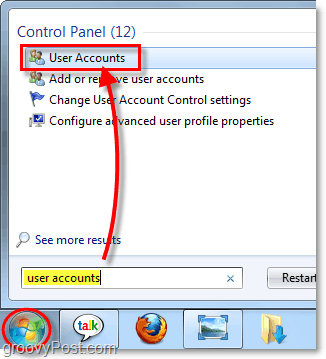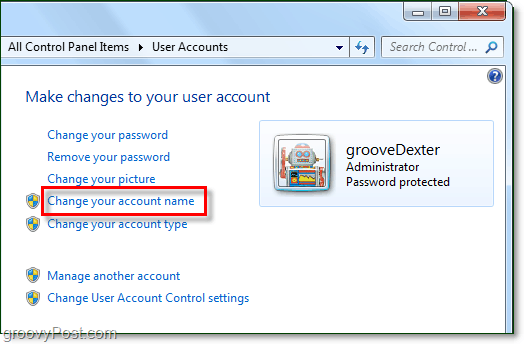Just like with Windows XP and Vista, in Windows 7 you can still change your user account name. However just like old Microsoft likes to do, they’ve changed around the user interface (UI) again and made it a little easier. How To Change Your User Account Name In Windows 7
Click the Windows Start Menu Orb and Type in user accounts then Select the User Accounts link from the list.
Under your account, Click Change your account name.
Type in a new name you would like to use from now on in Windows 7 and Click Change Name.
Now you have a new username for your Windows 7 machine. Keep in mind this will only change your username. Your personal folders (My Docs, My Pictures, etc.) will retain the original name used for the account. Keep an eye out for a future groovy article on how to fix that!
Question or thought? Drop a comment below! Well at least you are being helpful and specific about your problem… What’s going on? I too could use that “How To”. All other web sites say it can’t be done but your post alludes otherwise. Please create a post or set us straight. Rob start/ in search bar type regedit let it open, HKEY_LOCAL MACHINE/SOFTWARE/MICROSOFT/WINDOWSNT/CurrentVersion click on that folder and it should reveal stuff on the right there go down to RegisteredOwner right click on register owner and change at will Comment Name * Email *
Δ Save my name and email and send me emails as new comments are made to this post.