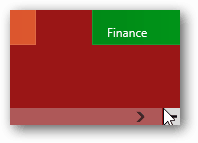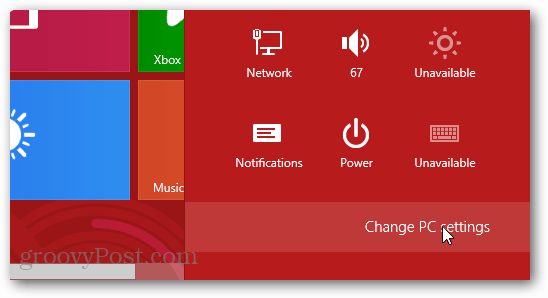Hover (don’t click) your mouse over the bottom-right corner of the page. This is the charmingly charmful way of making Windows 8 display the Charms menu.
From the Charms menu select Settings. It’s the icon that looks like a giant gear.
In the settings sidebar-menu, click Change PC settings.
Woohoo, we’ve made it to the actual Windows 8 settings. Now that we’re here, check out the Personalize tab. Then visit the Start screen sub-tab. There are 26 colors to choose from and 5 different patterns, or a no-pattern background as the last option. Choose your favorite, and settings will instantly apply.
Have a groovy time using Windows 8 with your favorite color as the background! There is a resource hack that can do it, however it requires Windows 8 to be installed on a dual-boot setup because it cannot be running while you modify the files necessary to make changes. There are also a few 3rd party tools developed for this but I am not sure if they still work in the release preview. the white is just rubbish on the eyes at 4am. Comment Name * Email *
Δ Save my name and email and send me emails as new comments are made to this post.