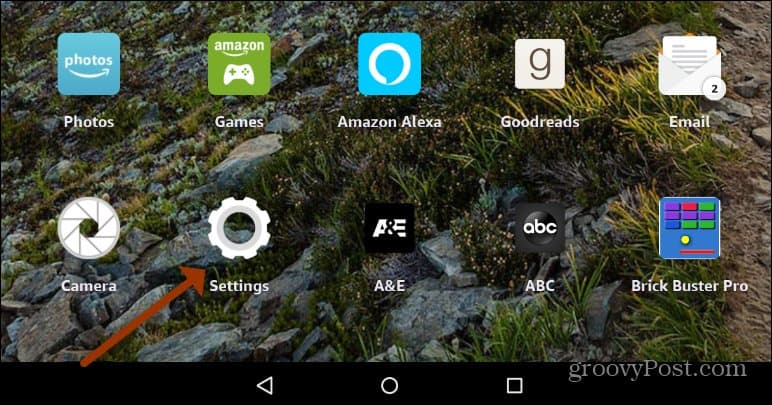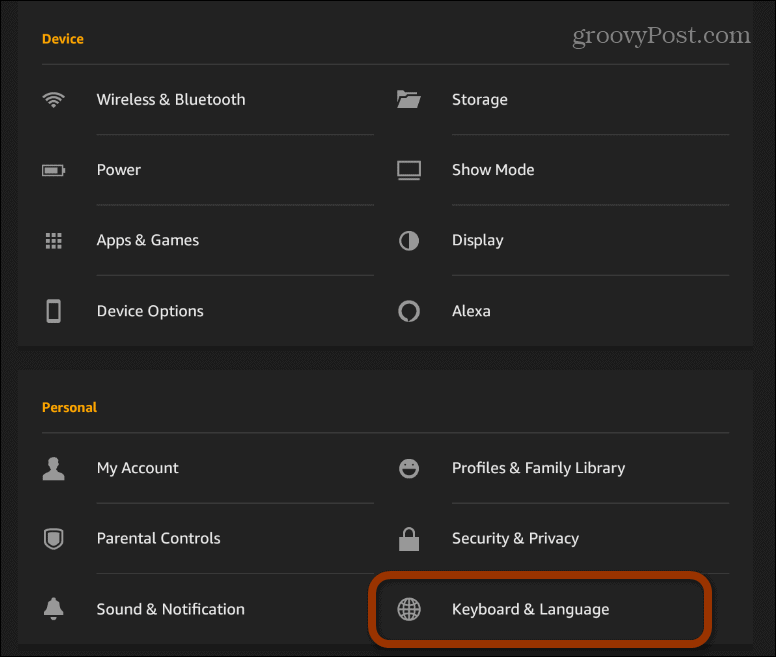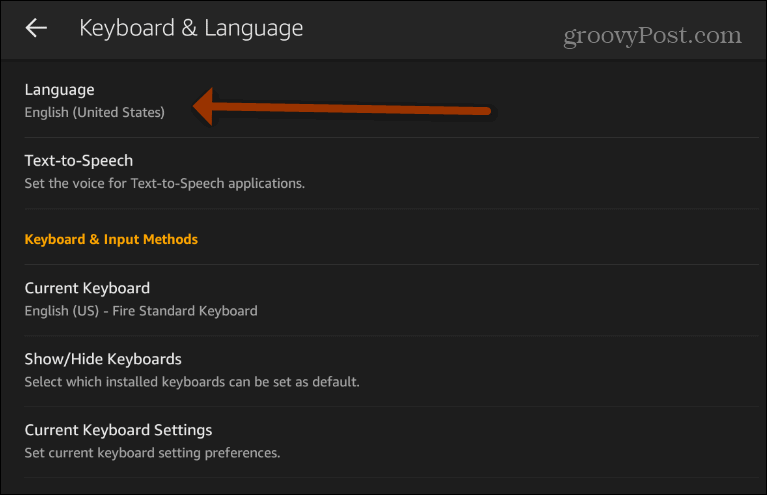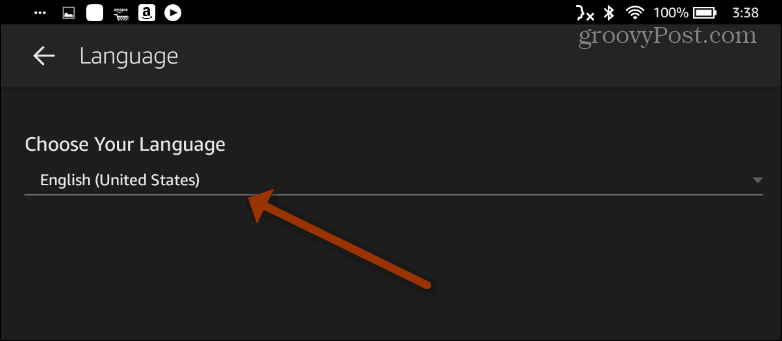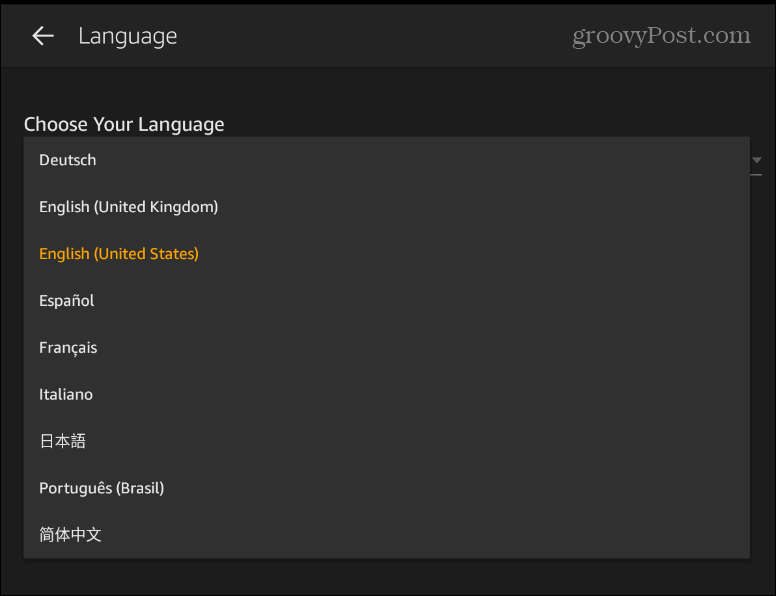Note: This article was written when the first-gen Fire Tablets were released. We have updated it to coincide with the current Fire HD 10 available at the time of this writing. It is running Fire OS version 5.6.8.0.
Change Kindle Fire Default Language
To get started, power on your Fire HD tablet and tap on the Settings icon from the home screen.
Next, from the Settings menu, scroll down to the “Personal” section and tap the Keyboard & Language option.
Now, from the “Keyboard & Language” page, tap on the Language option from the list.
On the following screen, tap the “Choose Your Language” dropdown menu.
All you need to do now is select the language you want to use. Currently, there are about nine different ones to choose from. Hopefully, as the operating system matures more languages will be added.
Summing Up
That’s all there is to it. Now you know how to change the language on your Fire HD tablet. For more on changing language, check out how to do it on Facebook. Or, for a PC operating system, check out how to change the language of Windows 10. For more on the Kindle Fire, read our article on how to remove ads on the Fire HD tablet. Or for more on audio, check out how to pair a set of Bluetooth speakers with your Fire HD. Comment Name * Email *
Δ Save my name and email and send me emails as new comments are made to this post.
![]()