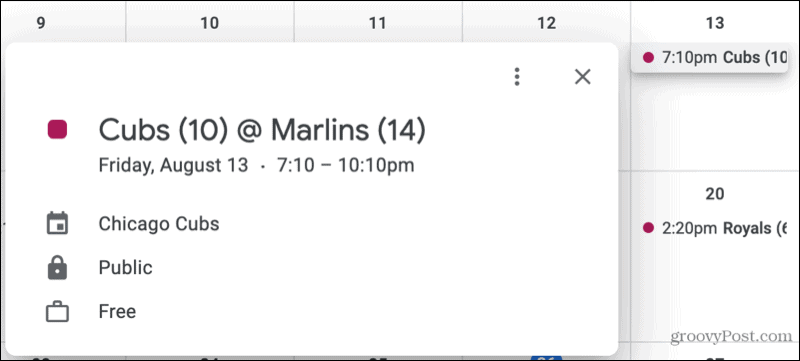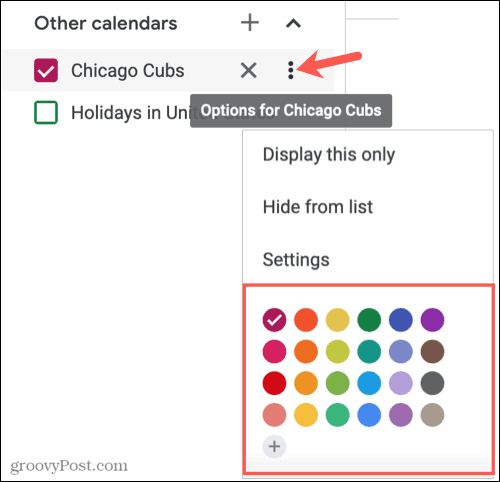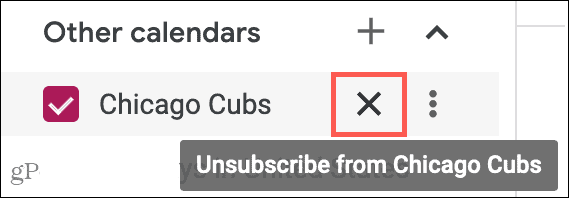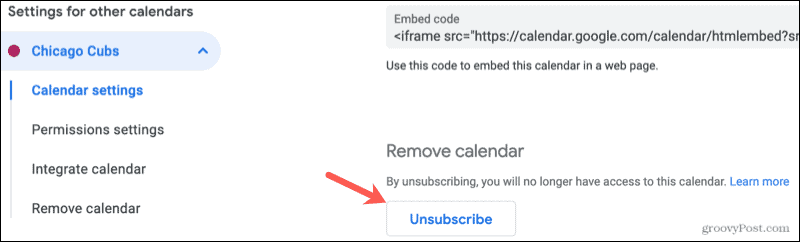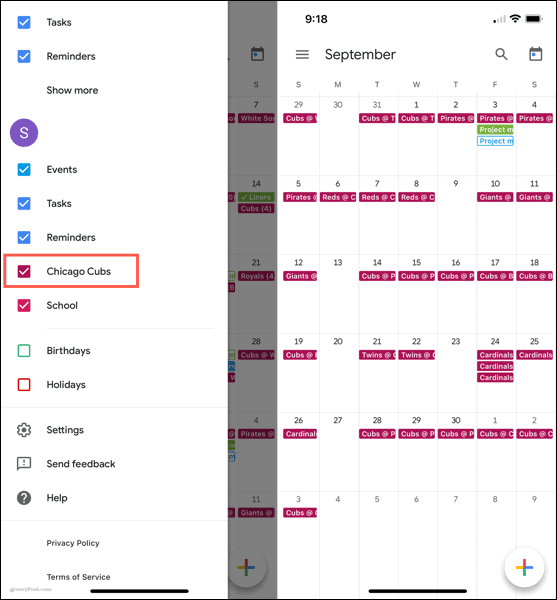Once you add the league and team, you can see their schedule, so you’re always in the loop with the next game. And you can view their games and matches in the Google Calendar mobile app as well. So, you get schedules on the go.
Add a Team to Google Calendar
Head to the Google Calendar website and sign in if necessary. Then, follow these steps to add a sports schedule.
Click the arrow on the top left next to Settings to return to the main Google Calendar screen. You should see your team’s schedule display. You can click an event to see any available details.
Manage the Sports Schedule in Google Calendar
You can make a few changes to the sports schedules you add. For instance, you can show only that calendar, hide the schedule, and change its color.
Show Only the Schedule
Maybe you only want to see the sports schedule on your Google Calendar. On the main Google Calendar screen, go down to Other Calendars in the side menu. Click the three dots that display when you place your cursor on the calendar. Then pick Display This Only.
Hide the Schedule
If you want to hide the schedule on your calendar temporarily, you can do so without removing it. Go to Other Calendars in the side menu and uncheck the box for the sports calendar.
Change the Event Color
When you add a sports calendar, or more than one, the game or match colors (calendar events) are colored by default. But you can make them any color you like. This is great for using the team’s colors or making them stand out from your other events. Click the three dots next to the sports calendar in the Other Calendars section of the side menu. Then pick your color or click the plus sign to add a custom color.
Remove a Sports Calendar
Should you decide to unsubscribe to a sports calendar later rather than hide it, you can remove it easily in one of two ways. The quickest way is to click the X to the right of the calendar under Other Calendars in the menu.
Alternatively, click the three dots next to the calendar below Other Calendars in the side menu and pick Settings. Scroll to the bottom on the right side under Remove Calendar and click Unsubscribe.
Manage the Sports Schedule in the Mobile App
While you cannot currently add or remove a sports calendar in the Google Calendar mobile app, you can display it and make a few changes.
Display the Calendar
Open Google Calendar on your mobile device and tap the menu icon on the top left. Check the box next to the sports calendar to display it. And obviously, to hide it later, uncheck the box.
Change the Event Color or Add Notifications
To choose a different color for the games or matches, or set up notifications, open the menu and tap Settings. Select the sports calendar in the list and make your adjustments on the Edit Calendar screen.
Never Miss a Game With Sports in Google Calendar
Whether you enjoy one sport or many, follow a single team or several, Google Calendar makes it easy to stay up to date with your favorite team’s schedule. For more, check out how to share a Google Calendar or how to use the Google Maps sidebar in Google Calendar. Comment Name * Email *
Δ Save my name and email and send me emails as new comments are made to this post.
![]()