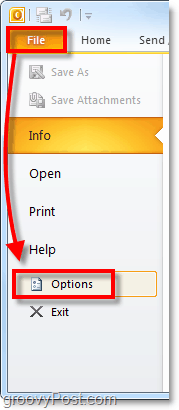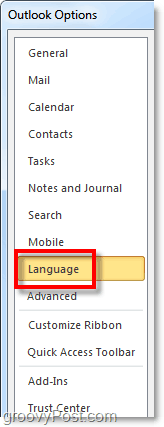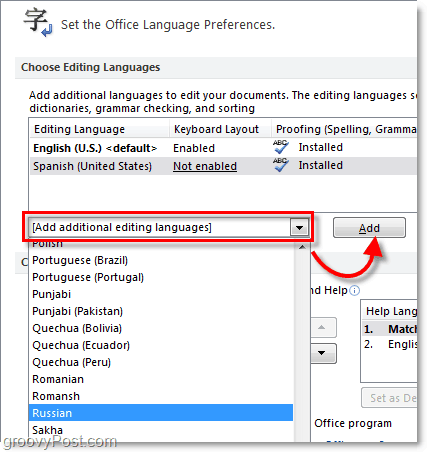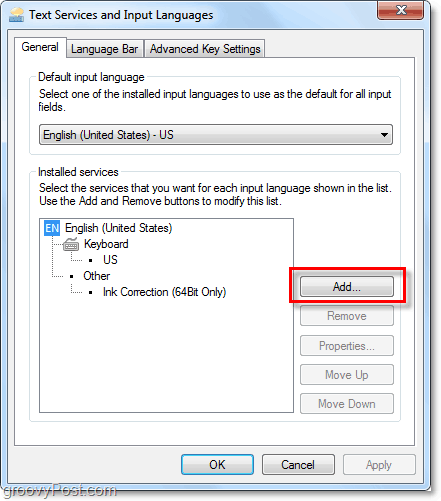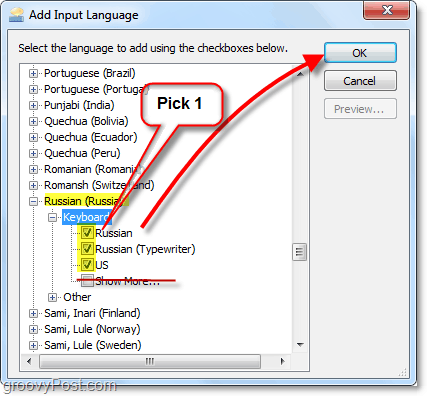How To Enable Microsoft Office 2010 For Multiple Languages
- Using a Microsoft Office program (Word, Excel, Powerpoint, Outlook) then Click File and then Click Options.
2. In the Options window, Click the Language tab.
3. In the language preferences window, Click the Add additional editing languages drop-menu. Once you’ve Selected your language, Click Add.
4. If the language you need isn’t English or Spanish, then next thing we need to do is install the language pack for Microsoft Office 2010. You can get to the download by Clicking the Not Installed link next to your language. Be sure to download the language pack version that matches your Office. Note that even if you have a 64-bit system, it is still possible to have a 32-bit version of Office 2010 installed. Once you’ve finished installing the language pack, Click Not enabled to set up the keyboard layout.
At this point – done! However, if you need to use a different keyboard layout for a non-English alphabet language then read on to learn how to enable it. How To Enable Different Language Keyboard Layouts 5. After you Click Not enabled, the Text services and Input Languages window should appear. Here Click the Add button.
6. From the list Select your language and then Choose the best suitable keyboard layout you would like to use. Once done, Click OK a few times to exit.
There we go! Now you have support for multiple languages while using Office 2010. To change the keyboard layouts in Office simply change the default language to the language you need. Questions, Thoughts? Drop a comment below! Microsoft’s site offers downloads only for 2013!!!! what trash of a company Comment Name * Email *
Δ Save my name and email and send me emails as new comments are made to this post.