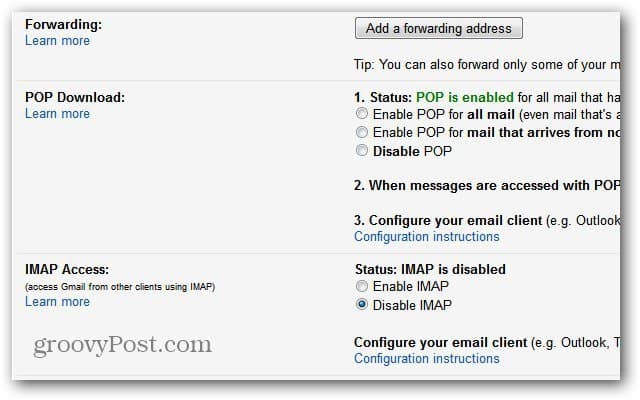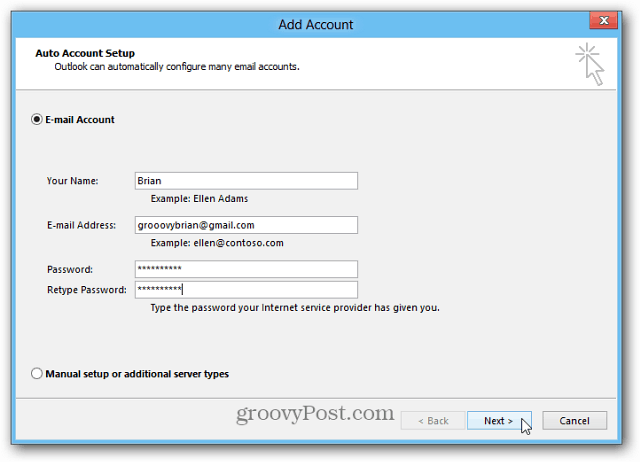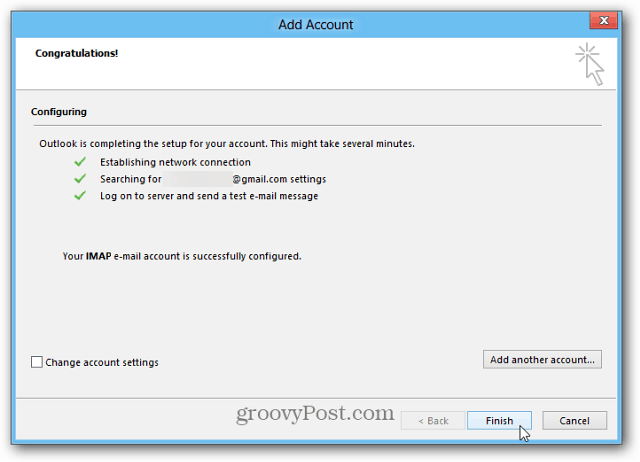By default, Gmail uses POP protocol, if you’ve changed it to IMAP, go into Gmail Settings and verify Pop is enabled and IMAP is disabled.
Launch Outlook and click the File tab. Then click the Add Account button on the right.
The Add Account wizard comes up. Enter in your name, email address and password twice, then click Next.
Outlook will verify your settings and complete the process of setting up your account. Click Finish.
Now you can send and receive email from you Gmail account through Outlook.
If you want to use IMAP, check out our article on how to add Gmail in Outlook 2013 via IMAP. If you’re using other versions of MS Outlook, check out these articles.
Set up Gmail in Outlook 2007 through IMAPSet up Gmail in Outlook 2010 via IMAP
Comment Name * Email *
Δ Save my name and email and send me emails as new comments are made to this post.