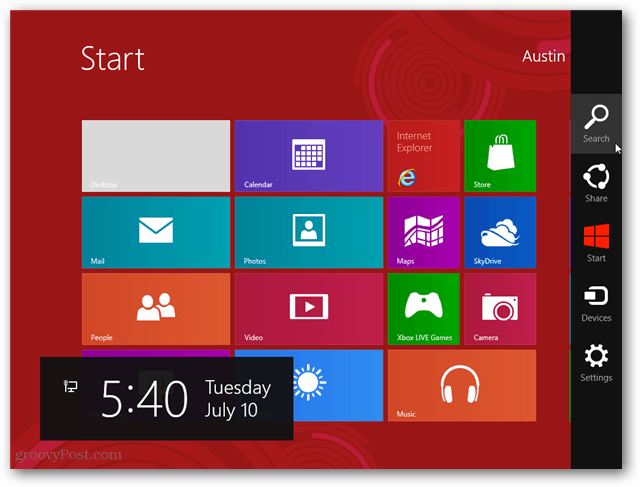Open the Windows 8 Charms Bar
The Windows 8 Charms menu replaces many of the options found in the Windows 7 Start Menu. Nevertheless, this is an important menu for navigating through Windows 8. Here are four different methods to bring it up quickly. The most reliable way to open the Charms menu on a laptop is using the keyboard. The other three methods involve pointing the mouse or swiping a touch screen.
Press Windows + C hotkey. With this method, the Charms menu will stay open until you click something.Hover the mouse pointer over the top right corner of the main screen, and then scroll up and click a charm.Hover the mouse pointer over the bottom right corner of the main screen, and then scroll up and click a charm.You can swipe from the right edge towards the left on a touch screen, and the Charms menu will appear.
Note that each Charm can be accessed by these Windows Key shortcuts:
Windows + Q – SearchWindows + H – ShareWindows + K – DevicesWindows + I – SettingsPressing the Windows key by itself opens the Metro Start Menu.
Well, now you know all of the secrets to find Windows 8’s lucky charms. I admit that “Charms” is an interesting name for a Start Menu replacement. However, I wonder what it tastes like with milk. Comment Name * Email *
Δ Save my name and email and send me emails as new comments are made to this post.
![]()