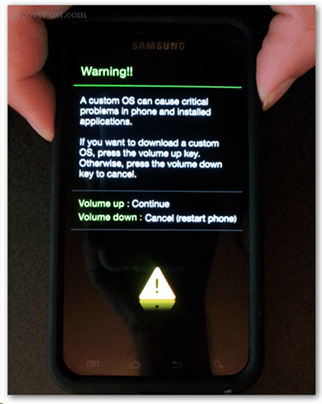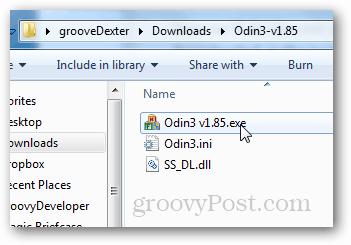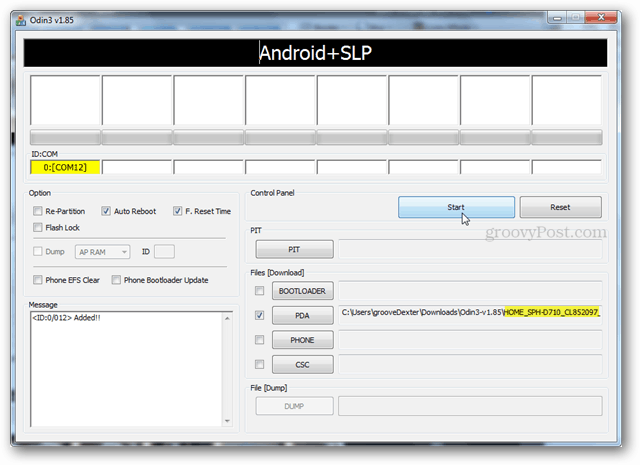First off you’ll need a few tools. The first one is called Odin, it’s a utility for your computer that lets you flash custom Android roms to your phone. The second thing is a copy of the stock rom. Items you’ll need to download to your computer:
Odin3 v1.85 (XDA Page) — (Download mirror 1) [199KB]Epic Touch 4G EL29 Stock Rom (Download mirror 1) — (Download Mirror 2) [521MB]Samsung USB drivers for Windows (Download mirror 1) [22MB]
Warning! Create your backups before getting started! This process will completely wipe your phone. It won’t delete photos, videos or files saved on your phone’s internal or external SD card. But, it will delete all apps, app data, calls, SMS, emails and anything else that is saved within an app. The only exception to this might be if you have Apps2SD setup and your app data is saved on the SD card. Disclaimer: There’s almost no way this process is going to break your phone. I’ve done it a several dozen times. But, on the rare chance something does happen, you take full responsibility. The short version of this guide: The detailed version Alright, let’s get started. The first thing to do is to boot your phone into download mode. The normal procedure for doing this is to turn off the phone, and then hold the Volume Down + Power button until you see a Warning!! screen. At the warning screen, press Volume Up. The phone should now be in Download Mode (also known as Odin mode). At this point you can go ahead and plug the phone into a cable going to the computer.
Now we’ll do the rest on the computer. First we need to extract the Odin zip file that you downloaded at the top to a folder on your computer. Then go ahead and load it up.
If the phone is connected you look for the yellow COM box on the left side. Don’t see it? See Troubleshooting. If the yellow COM is showing up we’re good to go! The only thing we’ll need to change on the page is the PDA. Press the PDA button and then select the HOME_SPH-D710_CL852097_user.tar.md5 file that we downloaded earlier. Then Press Start and Odin will begin flashing. Warning! It is very important that the phone doesn’t come disconnected from the USB or lose power while Odin is flashing. If either happens it could brick your phone.
Just wait for the green bar to get all the way across the screen. When it is done it will say PASS! and your phone will automatically reboot. At this point you can close Odin, you’re done!
The plain stock version of Android Gingerbread (EL29) should be on your phone, and it’s now ready for warranty repair. Note that for your personal privacy you may want to go in and delete any personal pictures or files stored on your Internal SD card and remove your External SD card before sending the phone in to the techs at Samsung. Hopefully if you’re sending your phone in for repair everything goes smoothly from here on. You can also double check that you aren’t rooted with the Root Checker app, available for free on the Google Play market. As always, if you have any questions please drop a comment in the section below.
Troubleshooting If you don’t see the yellow COM box you can try any combination of the following to get it working:
Unplug the phone from the USB port on the computer and then plug it back in.Try a different USB port.Restart Odin.Reinstall the Samsung USB Drivers.
Comment Name * Email *
Δ Save my name and email and send me emails as new comments are made to this post.