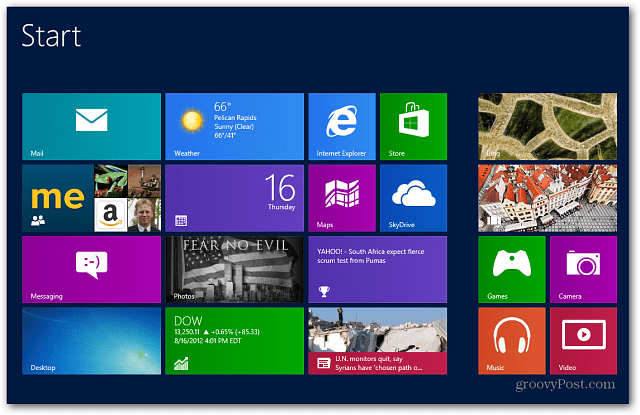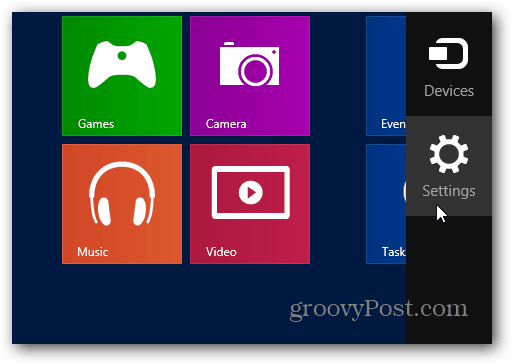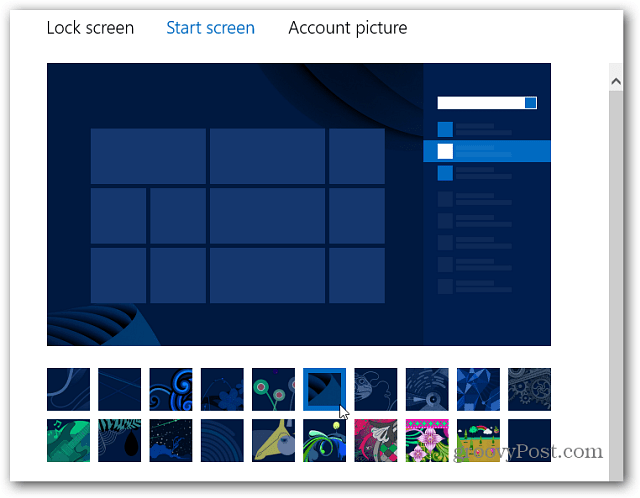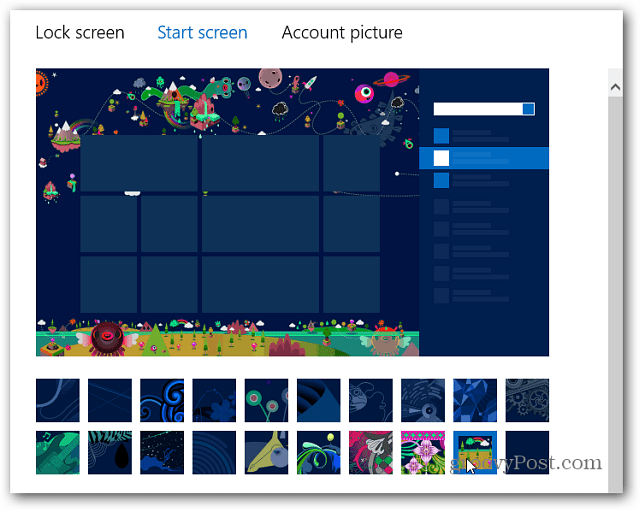Here’s a look at the default Windows 8 Start screen with Live Tiles.
To customize the look, you can now what are called Tattoos. To add them, hover the mouse in the lower right corner to pull up the charms bar or use the keyboard shortcut Windows Key + C. Select Settings.
Then click Change PC Settings.
Now under PC Settings, select Personalization.
On the right, click Start Screen to customize the color and add tattoos.
Under the preview of the Start screen you can click on any of the Tattoos you want to use. It gives you a preview of how each will look. You can make it as groovy or ugly as you want from the available choices.
Hit the Windows Key to get back to the Start Screen and enjoy the new look.
By changing the background color and using tattoos, you can create an interesting look.
I could see Microsoft releasing additional tattoos in the future, and possibly an opportunity for third party developers to create tattoo packs. Time will tell. Comment Name * Email *
Δ Save my name and email and send me emails as new comments are made to this post.