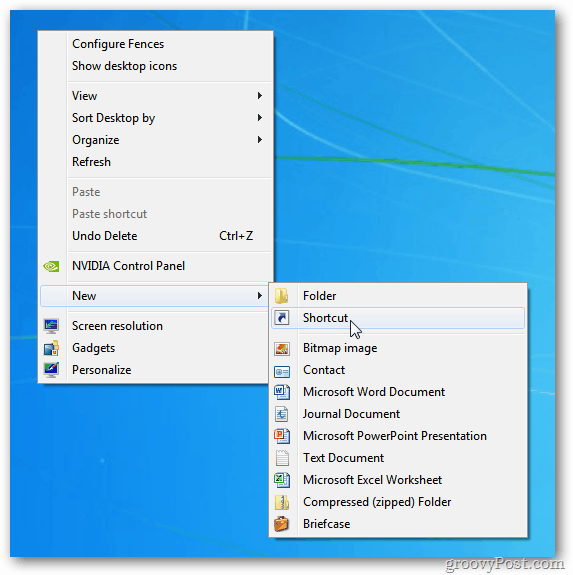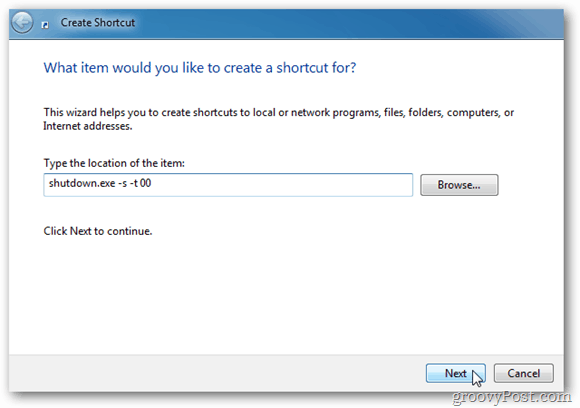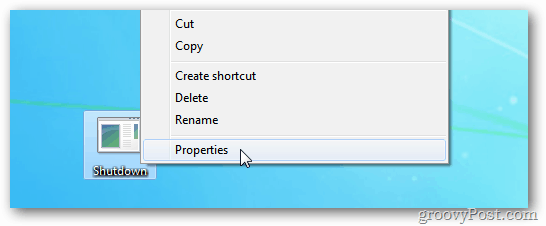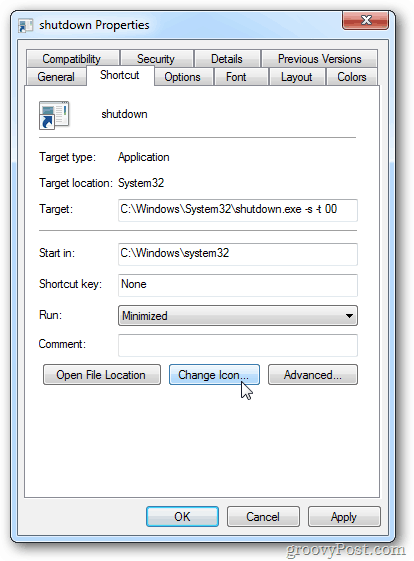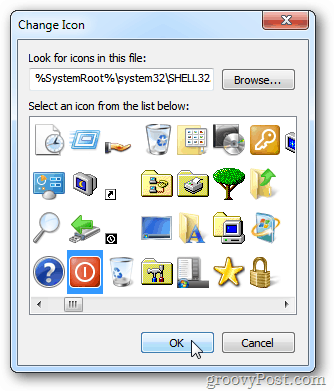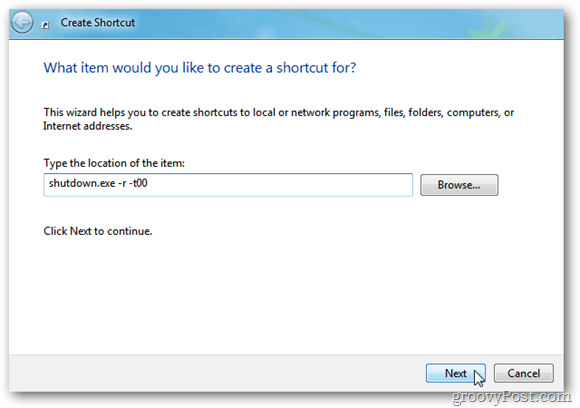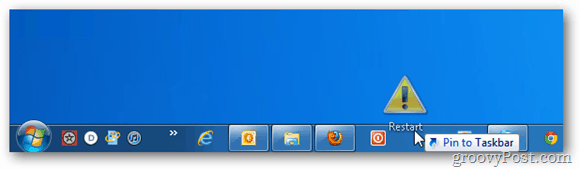Right click on the Desktop and select New » Shortcut.
Type: shutdown.exe -s -t 00 then Click Next. Give the shortcut a name such as Power Off or Shutdown.
The Shutdown shortcut appears on the Desktop. Right click it and select Properties.
The Shutdown Properties windows opens. Select the Shortcut tab and click Change Icon.
Now select the icon you want to use. Here I’m picking the familiar power off icon.
After changing the icon, the Shutdown Properties Window stays up. Select Start Minimized from the Run dropdown menu. Click OK.
Now drag the icon to the Taskbar and pin it.
To create a shortcut to restart your system. Go through the same steps as above, but when the Create Shortcut windows comes up type: shutdown.exe -r -t 00 then click Next.
Change the icon like you did for the Shutdown command. Then drag it to the Taskbar.
If you want a few second delay before a Shutdown or Restart, type in a number of seconds after -t. For example, if you want a five second delay before a shutdown, type: shutdown.exe -r -t 05 Then when you double click on the shortcut, you’ll see the following message before the system shuts down.
Creating a Shutdown and Restart shortcut works in XP and Vista too. You can also create a shortcut to lock your workstation. Comment Name * Email *
Δ Save my name and email and send me emails as new comments are made to this post.